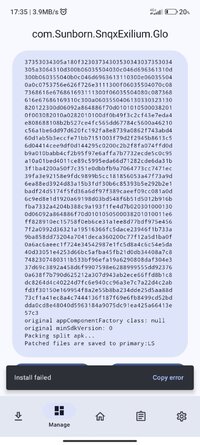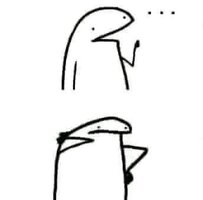Okay guys! Let me help you with a guide that you can actually follow. I used this on MuMu emulator, so follow along. I'll be providing links as well.
- There are two versions of this game's mod apk according to the company that is distributing the game on behalf of the creator:
SUNBORN:
GIRLS' FRONTLINE 2: EXILIUM Ver. 1.0.2679.5738 LSPosed Module | Damage & Defense Multiplier | No Skill CD
HAOPLAY:
GIRLS' FRONTLINE 2: EXILIUM (Haoplay) Ver. 1.0.2681.5738 LSPosed Module | Damage & Defense Multiplier | No Skill CD
1. Let's start with MuMu emulator by starting a new instance. Before you open it, go to Settings - Disk - Disk Sharing and choose Writable System Disk. Then, go to Other and choose Enable Root Permissions On This Mobile. Save Settings.
2. Start the emulator and download Kitsune from here:
https://github.com/HuskyDG/download/raw/main/magisk/26.4-kitsune.apk
Install the apk and run it. There is an option on the main screen of Kitsune app for update. It's called APP. It's under MAGISK. Click on install and update. After that, click on Install that is next to MAGISK. A new window will open with three choices under METHOD. Choose Direct Install (Modify/System Directly) and click Let's Go. The app will install and asks you to Reboot. Simply restart MuMu. If the third option doesn't show, restart MuMu and do it again. Another option to reveal the third option is to select "Select And Patch A File," click Let's Go, then Restart MuMu.
3. After you successfully installed Kitsune Magisk, restarted MuMu, open Kitsune and under MAGISK, it should say Installed: 26.4-Kitsune... That means we're done with installing Magisk. If a pop-up shows up when you open kitsune about some corrupted component, ignore it. the greyed out Module tab can be used now. Before we go there, download Lsposed Zygisk ZIP file from here:
https://github.com/LSPosed/LSPosed/releases/download/v1.9.2/LSPosed-v1.9.2-7024-zygisk-release.zip
Agora, vá para o Kitsune, clique em Módulo (está na parte inferior da janela do aplicativo à direita). Antes de clicar em Instalar do Armazenamento, precisamos mover o arquivo ZIP Lsposed Zygisk para o MuMu. Para fazer isso, há um Menu suspenso no canto superior direito do MuMu. Ele está à esquerda do Menu suspenso com três linhas. É chamado de Gerenciamento de janelas. No Menu, em Outras funções, há uma opção chamada Transferência de arquivos. Clique nela e na janela que aparecer, clique em Abrir em Pasta compartilhada do computador. Agora, o Windows Explorer abrirá a pasta compartilhada. Basta soltar o arquivo ZIP Lsposed Zygisk em qualquer pasta, como download. Agora voltamos para o Kitsune e finalmente clicamos em Instalar do armazenamento. O gerenciador de arquivos do seu MuMu aparecerá. Clique nas três linhas no canto superior esquerdo da tela e escolha $MuMu 12Shared. Essa é a pasta compartilhada entre seu PC e o MuMu. Vá até a pasta onde você soltou o arquivo ZIP, clique nela e confirme a instalação, depois reinicie o MuMu.
4. Após reiniciar, abra o Kitsune, vá para o Módulo e certifique-se de que o Módulo Lsposed esteja ativado. Então, vá para HOME (está no canto inferior esquerdo da janela), clique em Configurações (Ícone de engrenagem no canto superior direito). Role para baixo na janela Configurações até ver a SEÇÃO MAGISK. Abaixo dela, há um Zygisk acinzentado, então ative-o. Reinicie o MuMu novamente.
5. Agora terminamos quase tudo. Certifique-se de ter o apk original do jogo instalado. Se o seu país não tiver permissão de acesso, use VPN (eu baixei o aplicativo gratuito EDGE VPN da Play Store). O aplicativo pode travar algumas vezes, mas a VPN funciona. Você não precisa baixar o jogo completo para corrigir o jogo. Você só precisa ter o apk original do GF2 instalado no MuMu. Então, você tem o jogo instalado. Vá para a Play Store e procure por Lsposed e instale-o. Baixe e instale o mod apk fornecido aqui neste site por "dewadw". Certifique-se de que o mod apk corresponde ao Distribuidor: Haoplay ou Sunborn. Eu já dei a você os links para os mods no topo. Quando você instala o mod apk, ele será instalado e desaparecerá, então não se preocupe. Agora, abra o Lsposed. Ele lhe dará um pop-up, então ignore-o. Vá para o ícone do Módulo no lado esquerdo da janela do Lsposed e clique nele. Você encontrará nosso mod apk lá, então clique nele e ative-o. Depois de fazer isso, verifique o Exilium e o System Framework. Reinicie o MuMu mais uma vez. Se você não encontrar o Exilium lá, isso significa que o mod apk não corresponde ao Distribuidor do apk do jogo original. Você pode desinstalar o mod apk usando o Lsposed indo para o Módulo e pressionando longamente o mod apk lá. Uma opção de Desinstalar aparecerá. Depois disso, instale a outra versão do mod apk (HAOPLAY ou SUNBORN) e refaça os passos acima.
6. Tudo pronto. Seu GF2 está corrigido. Se ele travar, o mod precisa de uma atualização, então peça uma. APAGUE O LSPOSED ANTES DE COMEÇAR O JOGO. Você pode instalá-lo quando precisar corrigir e sempre removê-lo depois. Quando você abrir o jogo, verá o menu no canto superior esquerdo da janela do jogo quando ele iniciar. Isso significa que você fez tudo corretamente.
Espero que isso ajude. Na verdade, eu descobri tudo isso com muito esforço. Então, espero que isso ajude.