I have found a new way to decrypt .dll and other files using Termux. In this tutorial, I'll show you how to decrypt an encrypted .dll file
Requirements:
- Rooted device or Emulator. ARM or x86.
- A powerful Android device: 1 GB RAM, 4 cores, 1.5 - 2.x GHz. If you have a low-end device, your device may freeze during dumping.
- Available free space of Internal storage or Sdcard: 2 GB
- Requires Android 5.0 and up. Works on Marshmallow 6.0.1. Termux will not work on 4.4.4 and below.
- Termux app. It is avaliable on Play Store
- Modified Winhex for Windows (free version will not work for this purpose).
http://www52.zippyshare.com/v/7Ki4aIMi/file.html
Notes:
There is no need PIE patching. gdb 7.12 natively support Android 5.0 and up
If your device is running Kitkat 4.4.4 and below, please read the old tutorial: How to decrypt an encrypted .dll file
Using Android Emulator?
Termux and GDB fully support x86, but Termux only work on 5.0 and above due to system limitation, so you have to use the following emulator that have Lollipop 5.0 ROM and above
MEmu emulator running Lollipop CR5 (Recommended)
Download Lollipop RC5 ROM: MEmu 2.9.6 & 5.1 Package (31/03/2017) - Google Drive
How to setup Lollipop RC5 ROM: MEmu Android 5.1 RC5 is Released! - MEmu App Player
To transfer files to PC, just copy the file to /Sdcard/Download and the file will appear at C:\Users\<your name>\Downloads\MEmu Download\
You can change the shared folder in MEmu settings.
Remix OS player running Marshmallow
Download: Remix OS Player - The Most Advanced Android Game Emulator for PC.
AMIDuOS running Lollipop (30 day trail)
Download: Run Android on Windows - Fastest Android Emulator
I'm not sure if other emulators support shared folder. Just find it yourself.
Finding the package name of the app:
Find the package name of the app you're going to hack!
This will be required to find the app in the Terminal app we're going to use soon.
It's usually called "com.DEVELOPER_CODE.GAME_CODE".
You can find it going (with your browser) to the Google Play website, looking for the game you have installed on your device and then copying what's next to "id=".
See screenshot:

Alternatively, you can Install Package Name Viewer 2.0 from play store and you'll find the package name of any app you have installed on your device.
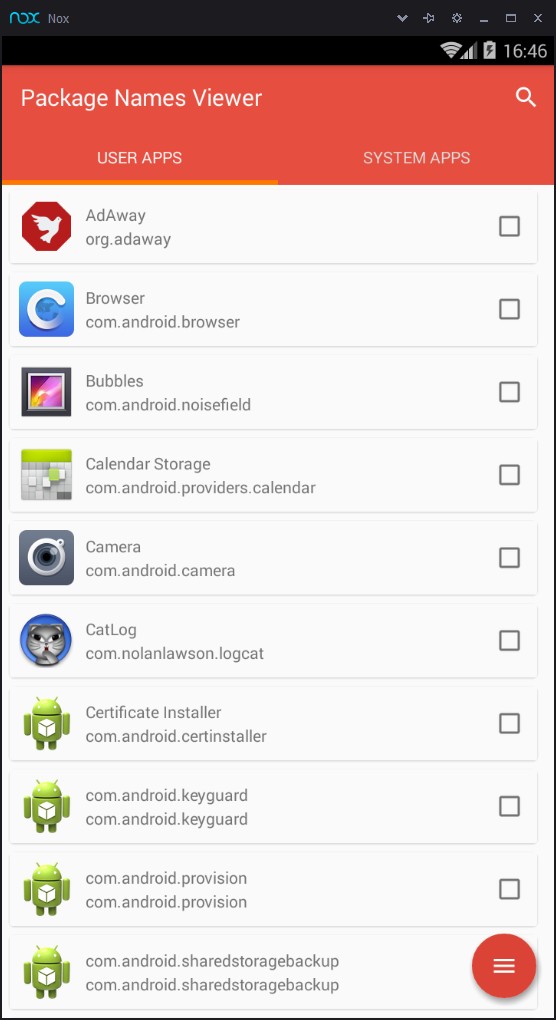
If your device is running Cyanogenmod/Lineage OS, you can go to Settings -> Apps and then you'll find the package name of any app you have installed on your device.
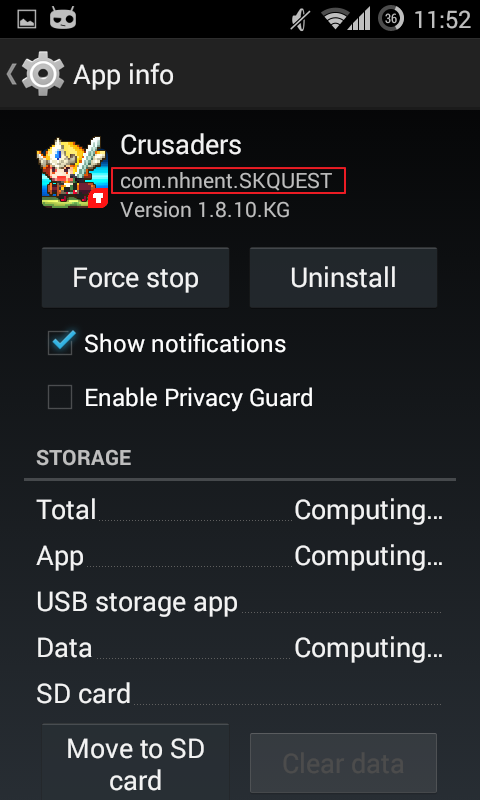
Termux setup and decryption:
Open Termux. It should be very similar to the following one:
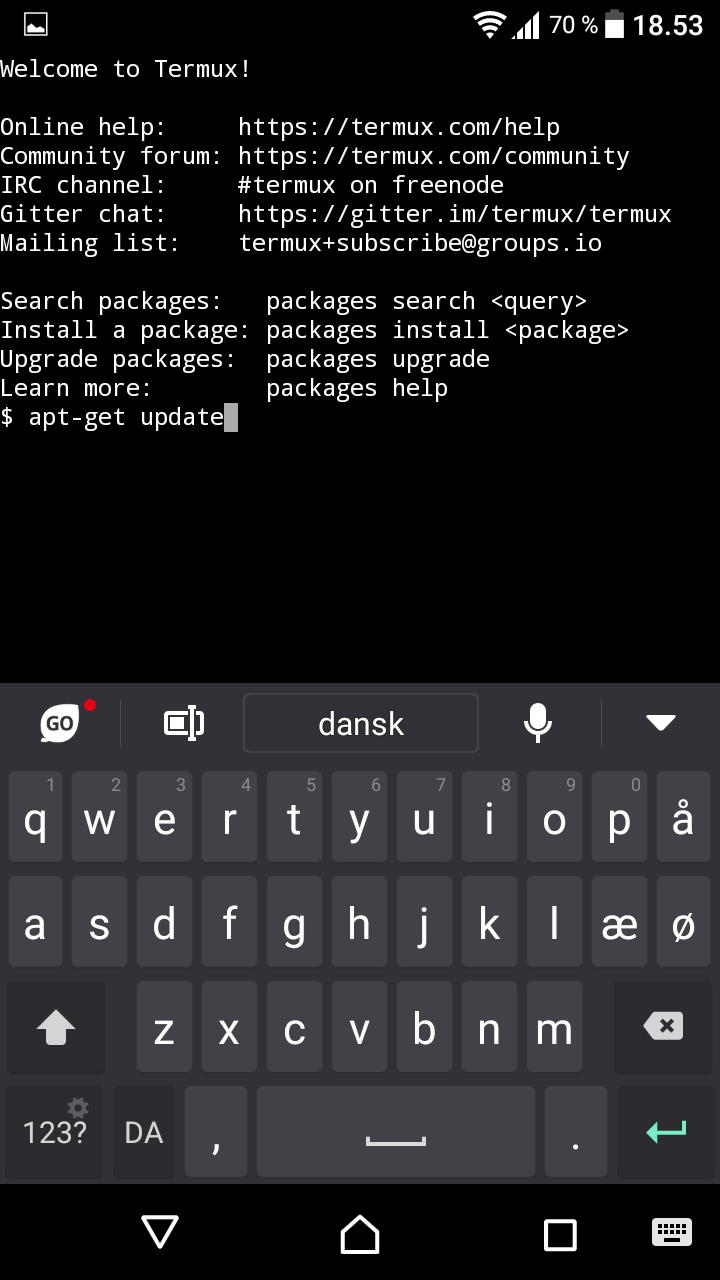
Type the following commands:
Update package infomation
apt-get update downloads the package lists from the repositories and "updates" them to get information on the newest versions of packages and their dependencies.
Install both gdb and tsu
gdb is a process debugger
tsu is a root mode for Termux.
Press the home button and launch the game. Let the game fully load.
Open multitask, and go back to Termux
Type the following commands:
Enter Superuser mode
Grant root access to enter superuser mode for your device when asked.
Show process list
This command will search for all the running processes starting with "com." (the * is a jolly symbol which means any letter/number/symbol). The package name of the game is always at top. Don't forget to write it down
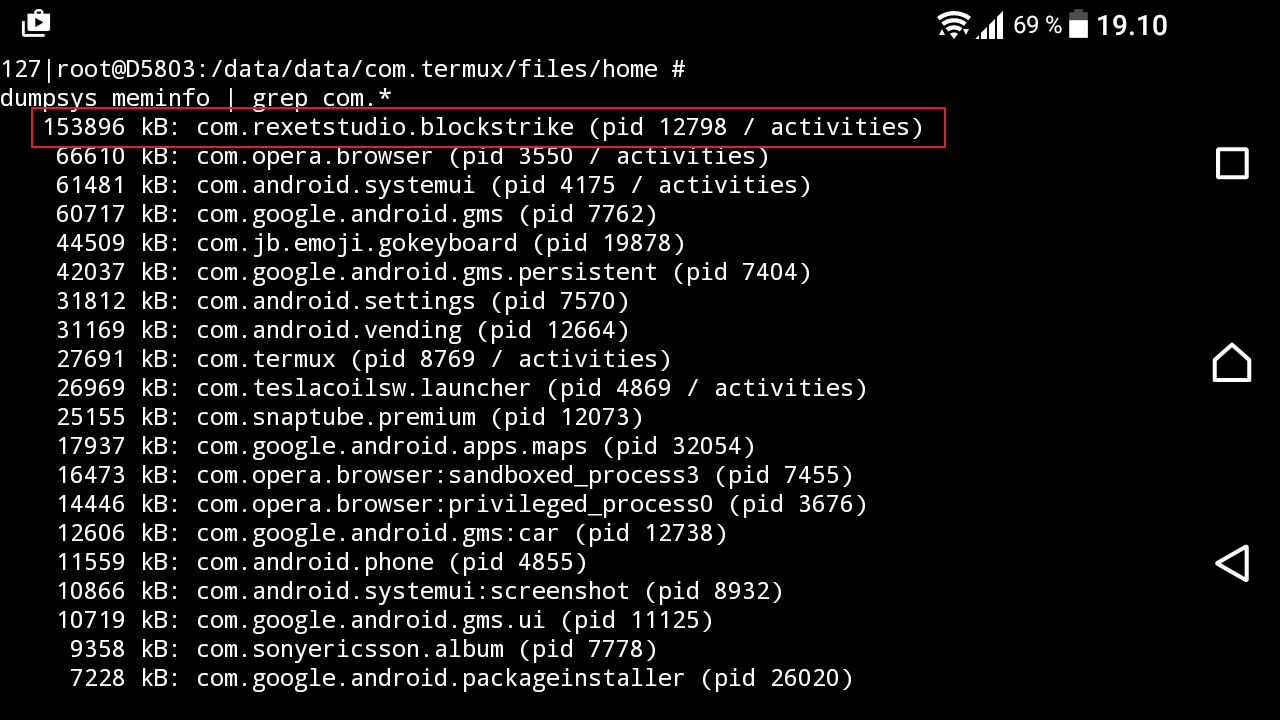
Exit Superuser mode
Enter root mode for Termux
attach a process with gdb
Example:
Hit return to continue when asked.
Do not worry about any warnings like these you may read in the Terminal app:
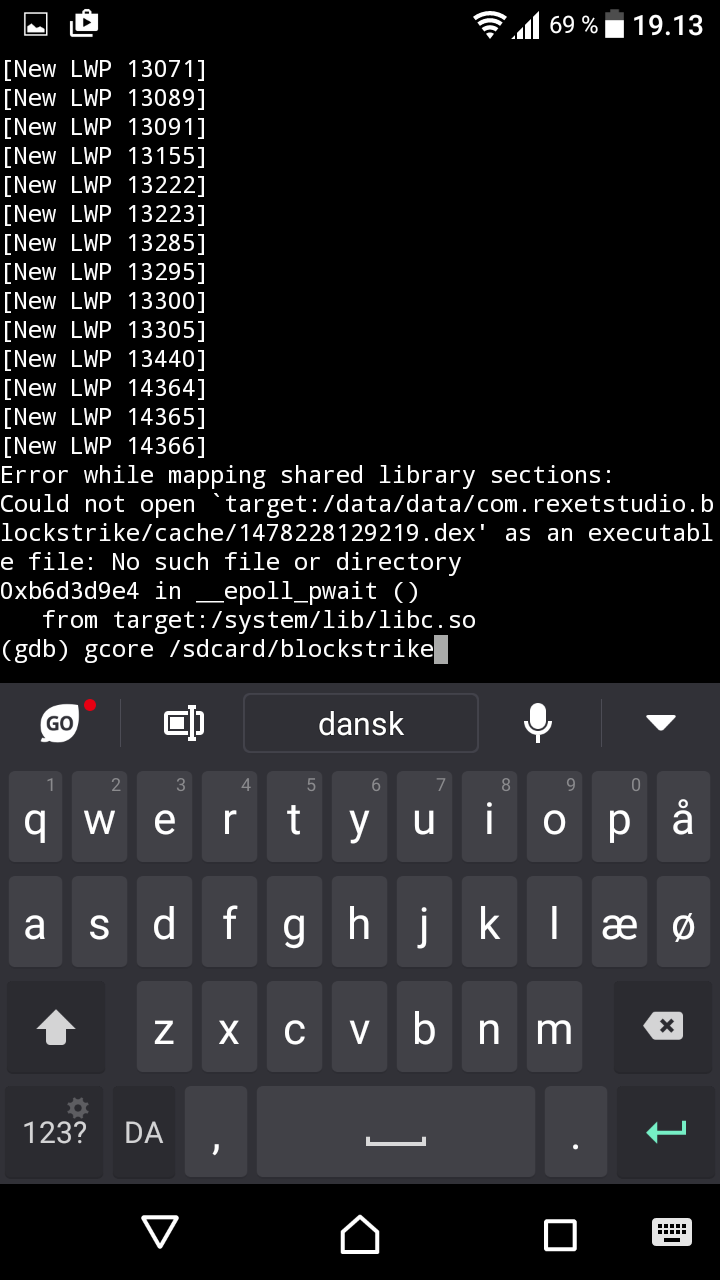
save core file
Example:
Type Y when asked
This will take 3-5 minutes. You device may freeze during dumping. Do not touch your device.
quit gdb
And deattach the process when asked
Or you can exit Termux session from notification
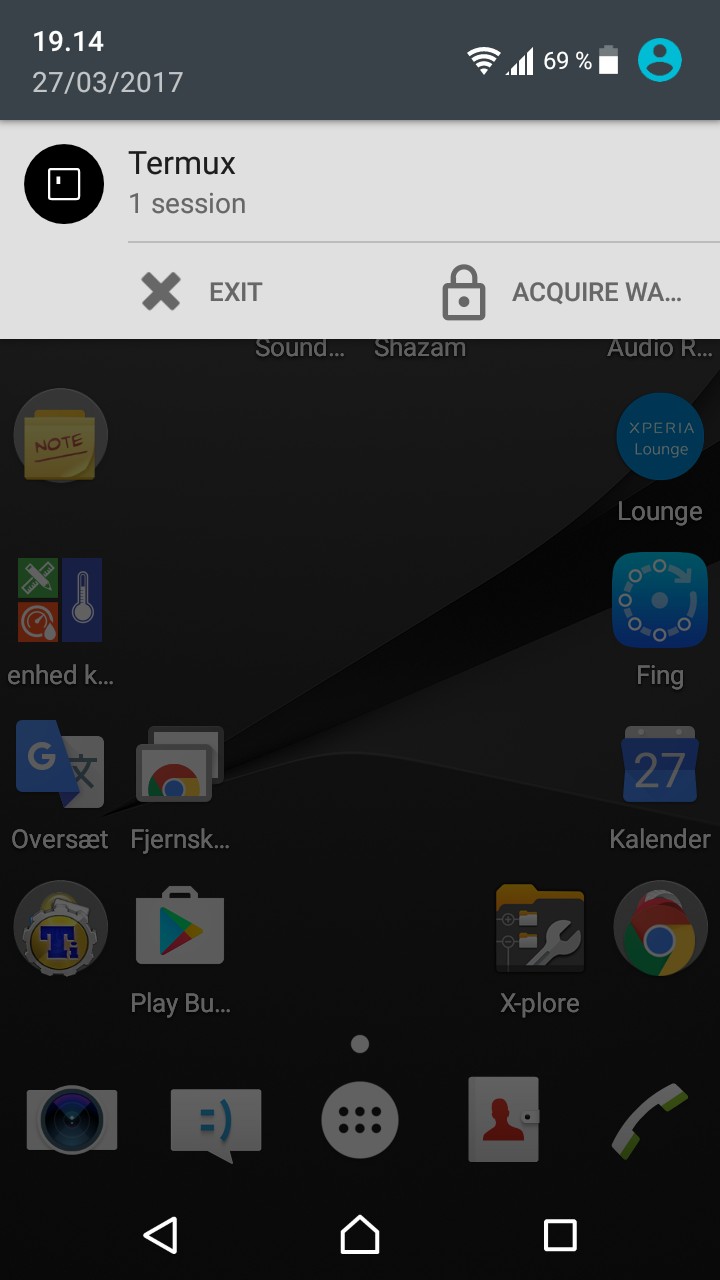
Connect your device to your computer and copy your dumped file, if the file does not appear, just create a folder and move the file. This way Windows should be able to see it
Recover decrypted files using WinHex:
Open Winhex.exe
File -> Open... and select a dumped file
Tools -> Disk Tools -> File Recovery by Type

Click the "+" next to "Programs" (1) and check "Windows exec." (2). Now, select the folder where you want the new file to be generated under "Output Folder" (3).
Ensure "Complere byte-level search" is checked (4) and then click "OK" (5).
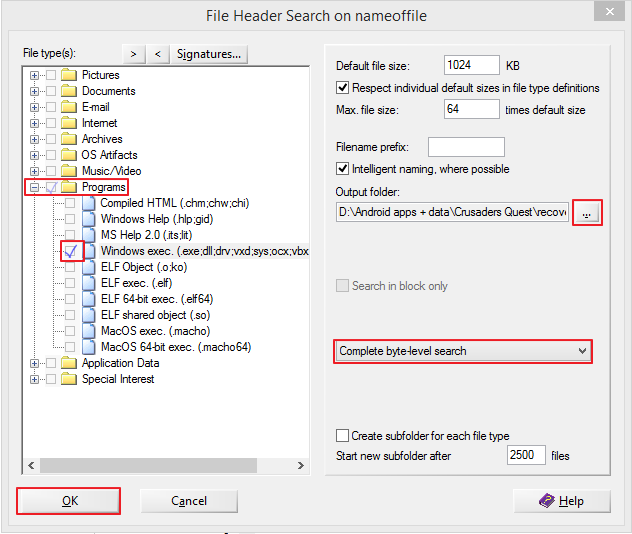
The file recover will now begin and, when it finished you'll get a message like this:
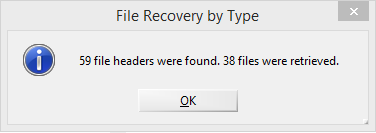
Now, reach the location where you saved this file and delete all files with the ".com" extension. They're not needed and may only cause confusion.
You can finally close WinHex.
Happy modding!
Credits:
AndnixSH
Fredrik (Termux app)
Who want gdb gcore to work on emulator? do you got "Target does not support core file generation"? please help me force this dev to solve gcore problem for x86 by commenting at https://github.com/termux/termux-packages/issues/942
Requirements:
- Rooted device or Emulator. ARM or x86.
- A powerful Android device: 1 GB RAM, 4 cores, 1.5 - 2.x GHz. If you have a low-end device, your device may freeze during dumping.
- Available free space of Internal storage or Sdcard: 2 GB
- Requires Android 5.0 and up. Works on Marshmallow 6.0.1. Termux will not work on 4.4.4 and below.
- Termux app. It is avaliable on Play Store
- Modified Winhex for Windows (free version will not work for this purpose).
http://www52.zippyshare.com/v/7Ki4aIMi/file.html
Notes:
There is no need PIE patching. gdb 7.12 natively support Android 5.0 and up
If your device is running Kitkat 4.4.4 and below, please read the old tutorial: How to decrypt an encrypted .dll file
Using Android Emulator?
Termux and GDB fully support x86, but Termux only work on 5.0 and above due to system limitation, so you have to use the following emulator that have Lollipop 5.0 ROM and above
MEmu emulator running Lollipop CR5 (Recommended)
Download Lollipop RC5 ROM: MEmu 2.9.6 & 5.1 Package (31/03/2017) - Google Drive
How to setup Lollipop RC5 ROM: MEmu Android 5.1 RC5 is Released! - MEmu App Player
To transfer files to PC, just copy the file to /Sdcard/Download and the file will appear at C:\Users\<your name>\Downloads\MEmu Download\
You can change the shared folder in MEmu settings.
Remix OS player running Marshmallow
Download: Remix OS Player - The Most Advanced Android Game Emulator for PC.
AMIDuOS running Lollipop (30 day trail)
Download: Run Android on Windows - Fastest Android Emulator
I'm not sure if other emulators support shared folder. Just find it yourself.
Finding the package name of the app:
Find the package name of the app you're going to hack!
This will be required to find the app in the Terminal app we're going to use soon.
It's usually called "com.DEVELOPER_CODE.GAME_CODE".
You can find it going (with your browser) to the Google Play website, looking for the game you have installed on your device and then copying what's next to "id=".
See screenshot:
Alternatively, you can Install Package Name Viewer 2.0 from play store and you'll find the package name of any app you have installed on your device.
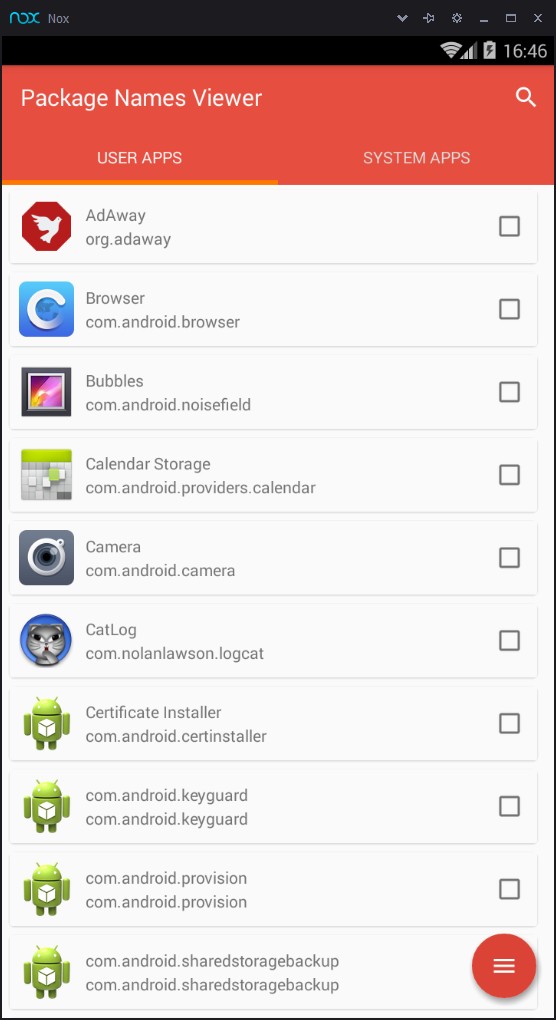
If your device is running Cyanogenmod/Lineage OS, you can go to Settings -> Apps and then you'll find the package name of any app you have installed on your device.
Termux setup and decryption:
Open Termux. It should be very similar to the following one:
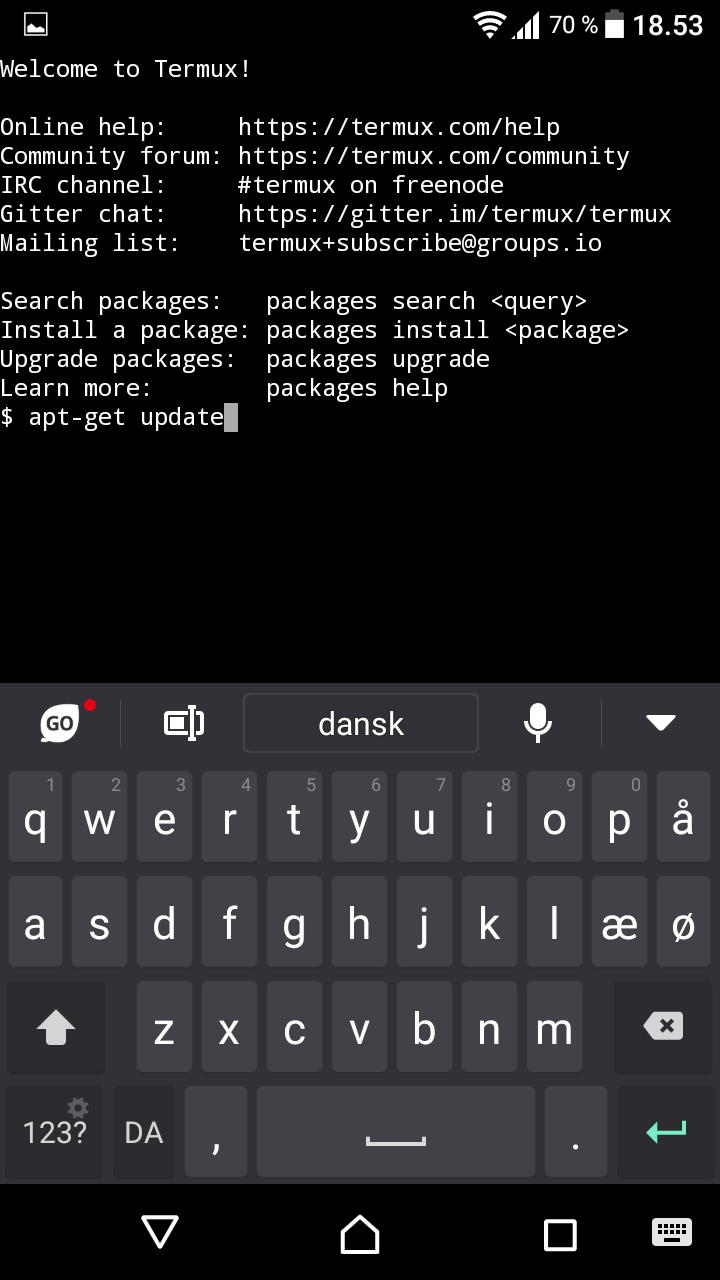
Type the following commands:
Code:
apt updateapt-get update downloads the package lists from the repositories and "updates" them to get information on the newest versions of packages and their dependencies.
Code:
apt install gdb tsugdb is a process debugger
tsu is a root mode for Termux.
Press the home button and launch the game. Let the game fully load.
Open multitask, and go back to Termux
Type the following commands:
Code:
suGrant root access to enter superuser mode for your device when asked.
Code:
dumpsys meminfo | grep com*This command will search for all the running processes starting with "com." (the * is a jolly symbol which means any letter/number/symbol). The package name of the game is always at top. Don't forget to write it down
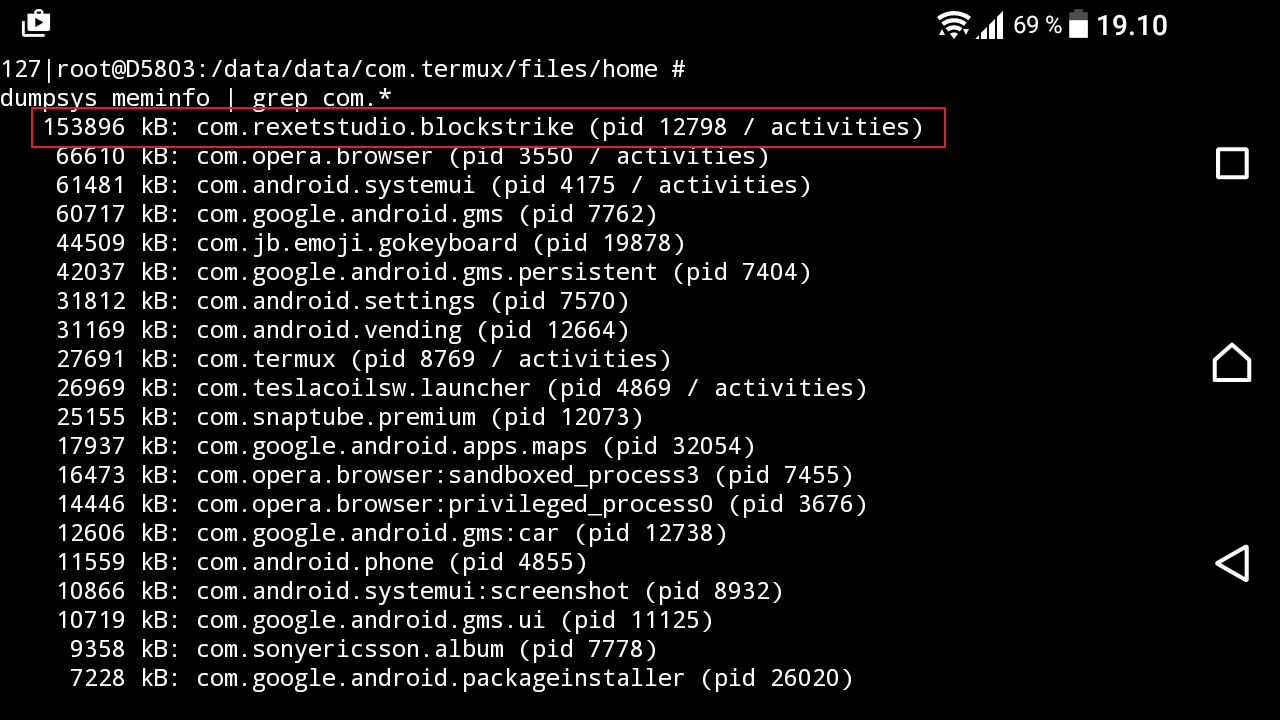
Code:
exit
Code:
tsu
Code:
gdb -pid <pid>Example:
Code:
gdb -pid 12345Hit return to continue when asked.
Do not worry about any warnings like these you may read in the Terminal app:
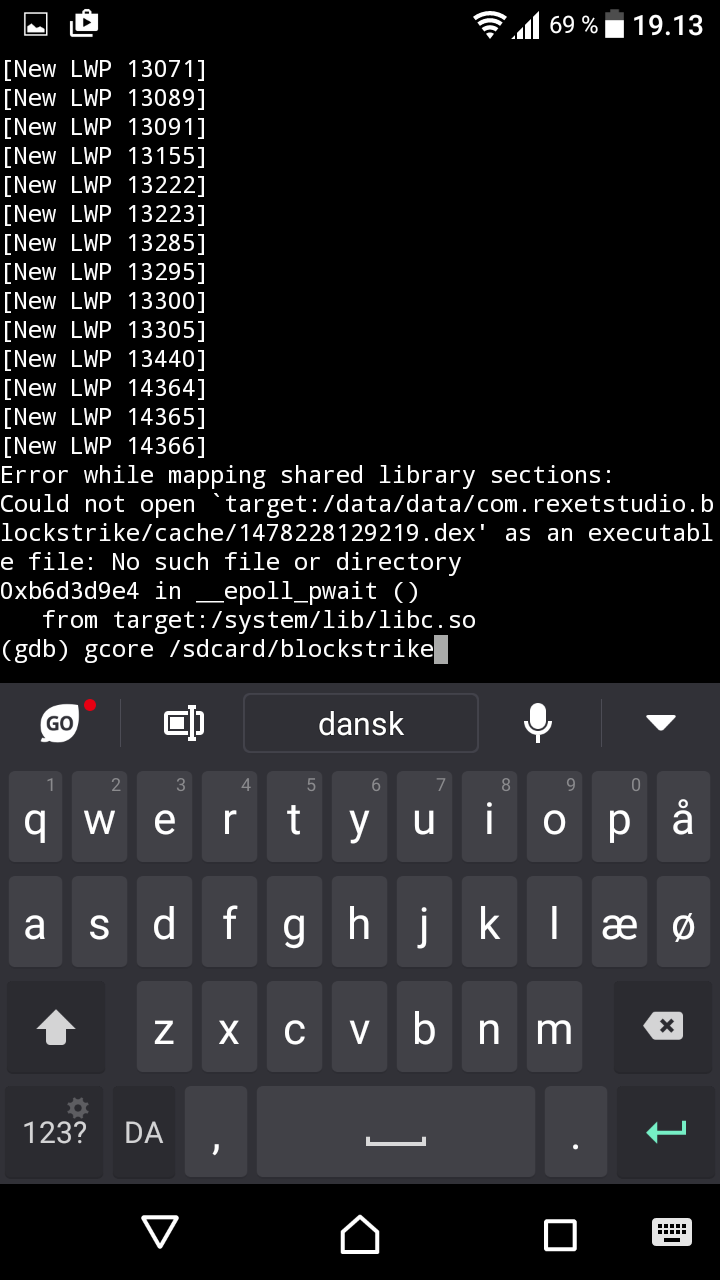
Code:
gcore <path>Example:
Code:
gcore /sdcard/thegametodumpType Y when asked
This will take 3-5 minutes. You device may freeze during dumping. Do not touch your device.
Code:
quitAnd deattach the process when asked
Or you can exit Termux session from notification
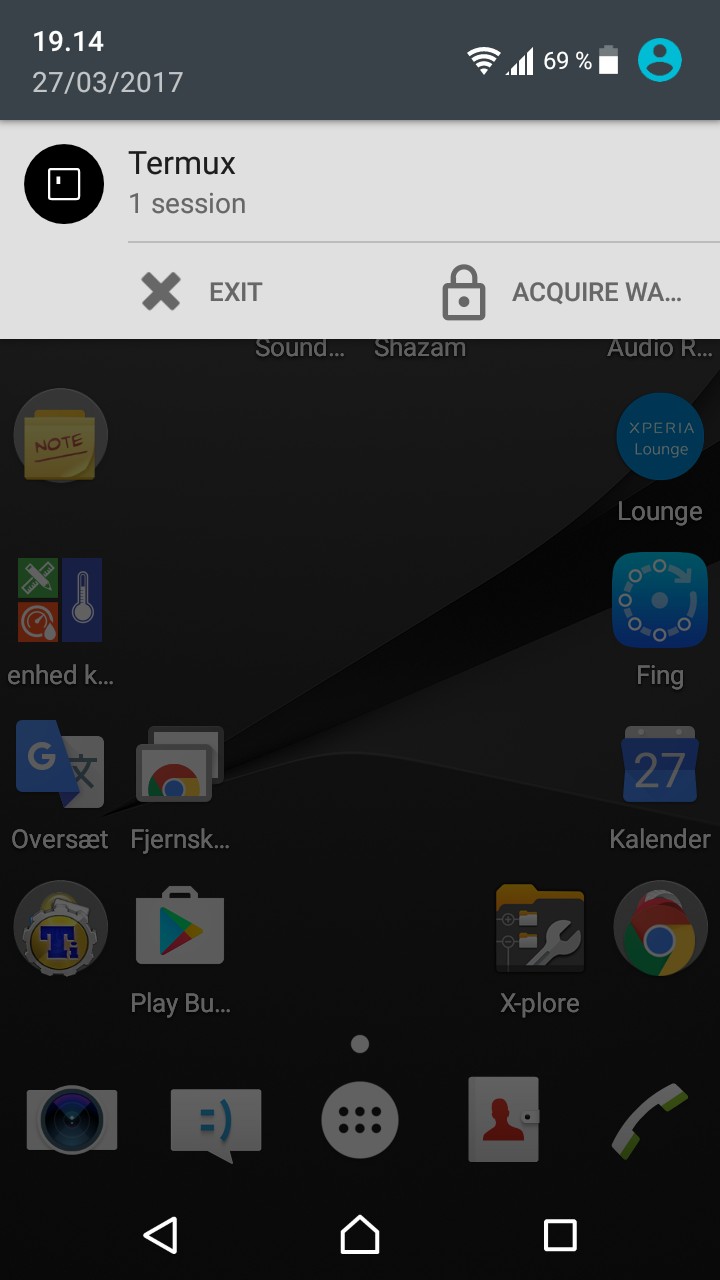
Connect your device to your computer and copy your dumped file, if the file does not appear, just create a folder and move the file. This way Windows should be able to see it
Recover decrypted files using WinHex:
Open Winhex.exe
File -> Open... and select a dumped file
Tools -> Disk Tools -> File Recovery by Type
Click the "+" next to "Programs" (1) and check "Windows exec." (2). Now, select the folder where you want the new file to be generated under "Output Folder" (3).
Ensure "Complere byte-level search" is checked (4) and then click "OK" (5).
The file recover will now begin and, when it finished you'll get a message like this:
Now, reach the location where you saved this file and delete all files with the ".com" extension. They're not needed and may only cause confusion.
You can finally close WinHex.
Happy modding!
Credits:
AndnixSH
Fredrik (Termux app)
Who want gdb gcore to work on emulator? do you got "Target does not support core file generation"? please help me force this dev to solve gcore problem for x86 by commenting at https://github.com/termux/termux-packages/issues/942
Last edited:
