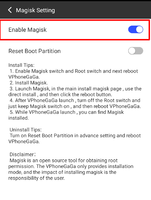Dream come true, Magisk for non-root phones. The Virtual Machine called VPhoneGaga officially support Magisk but it is for VIP only. However, you can search for the modded apk if you want
Note: This is for VIP only and this is for non-Play Store of VPhoneGaga/VPhoneOS version only. Play Store version cannot be rooted. Please uninstall Play Store version and install non-Play Store version from official website: VPhoneOS website
Video tutorial:
Text tutorial:
Start VPhoneGaga. Tap on the floating VPhoneGaga logo and open settings
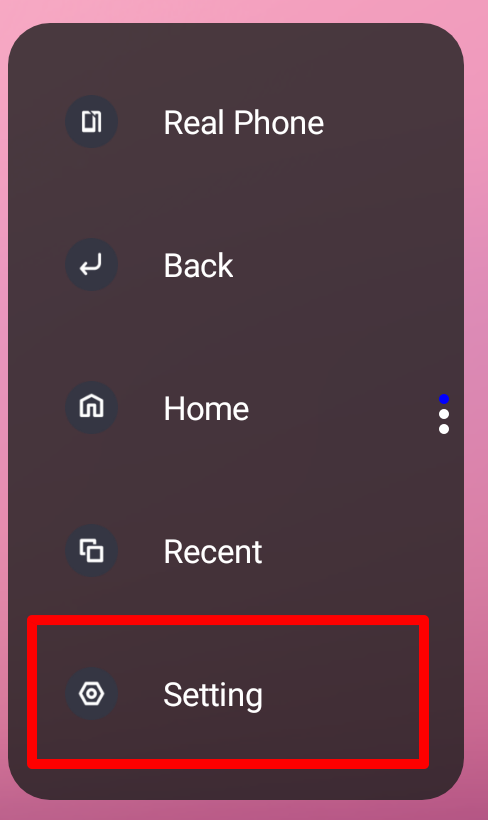
Go to Magisk Setting and enable Magisk
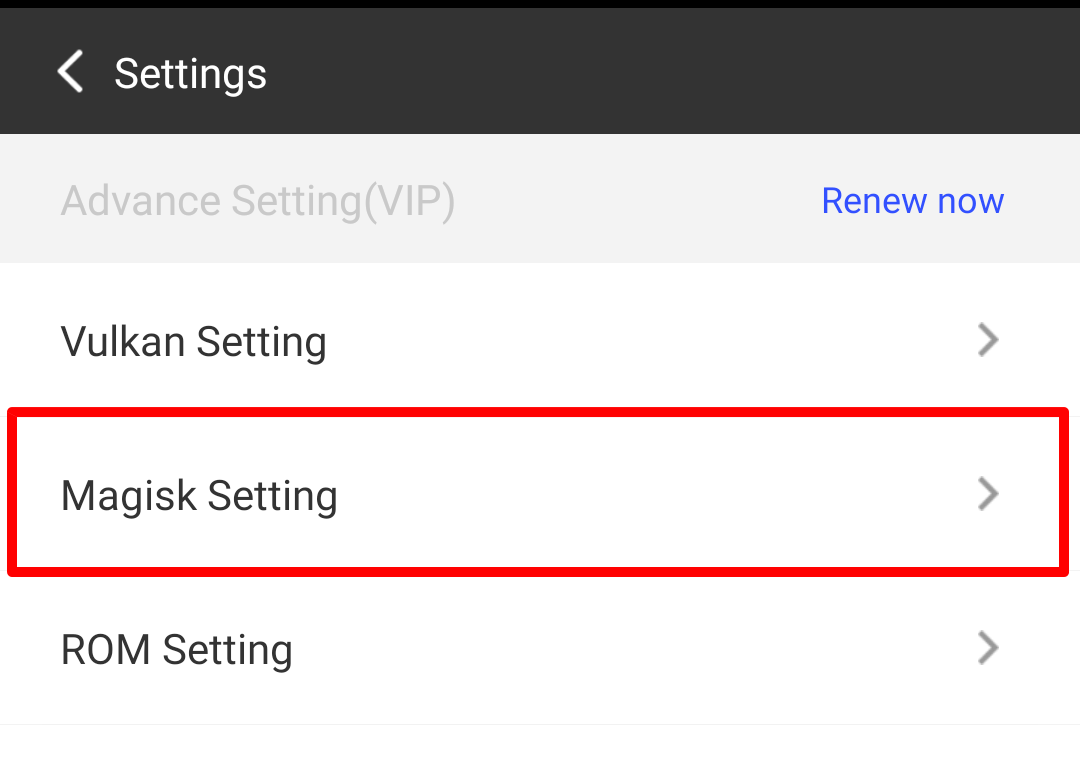
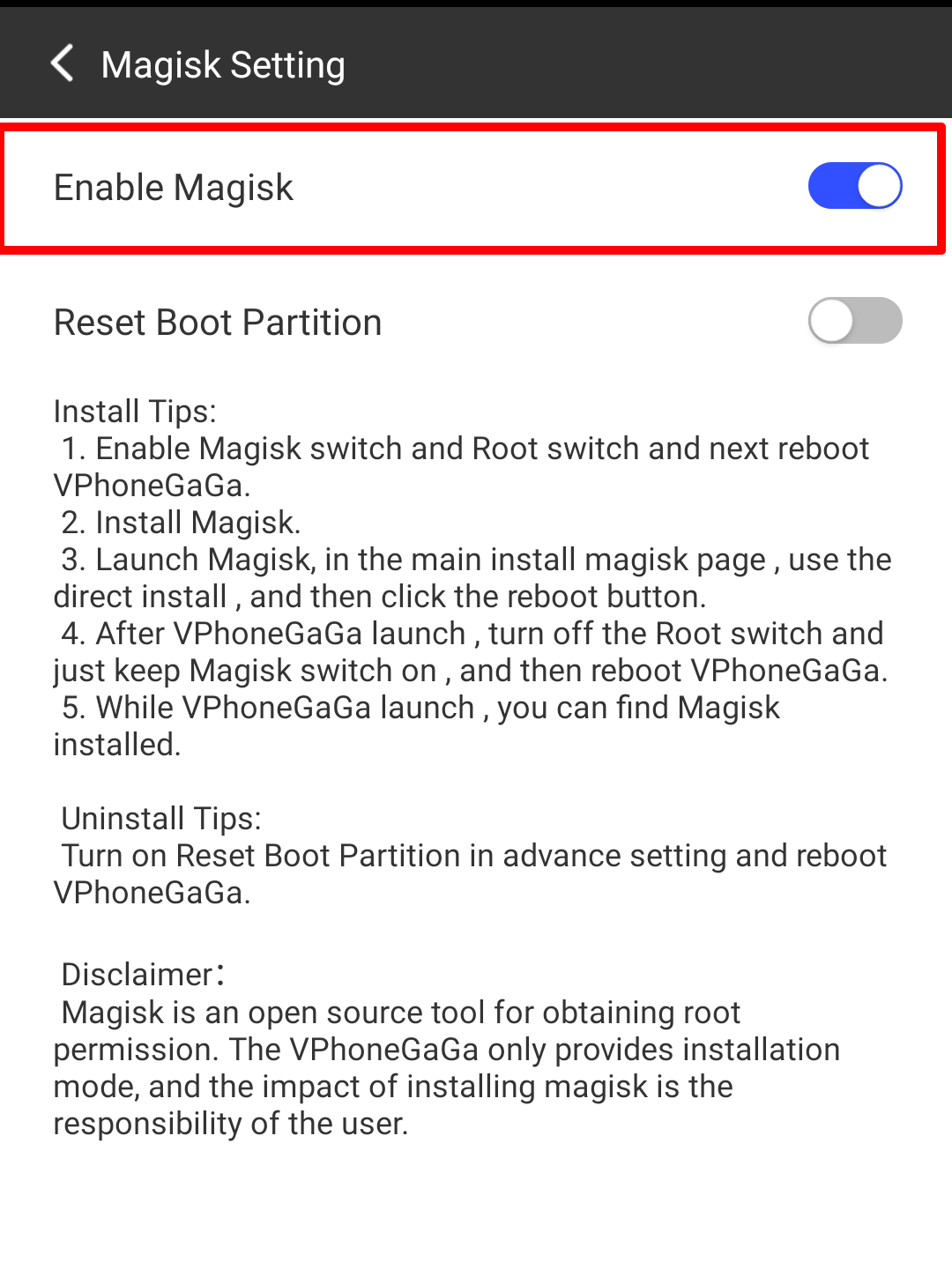
Go to Root Setting and enable root
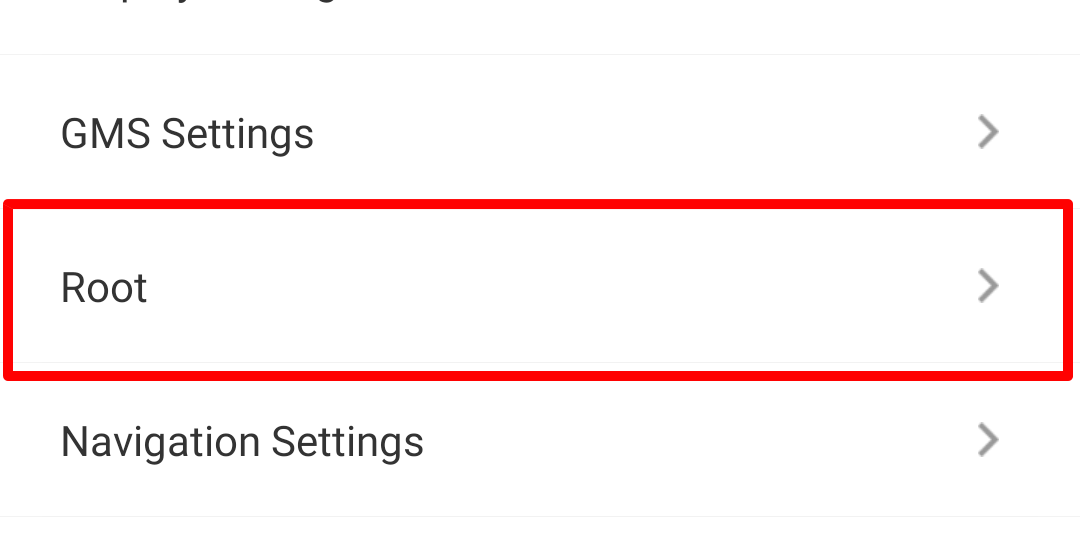
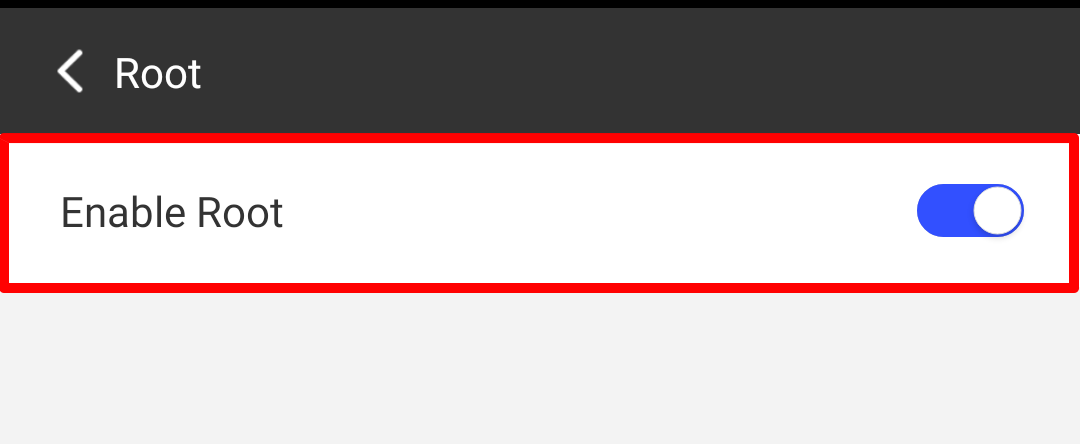
Restart VPhoneGaga
In VPhoneGaga, install your desired web browser. Download latest Magisk APK from official github repo Releases · topjohnwu/Magisk and install it
Open Magisk app, tap install. Choose Direct Install (Recommended) and tap Let's go
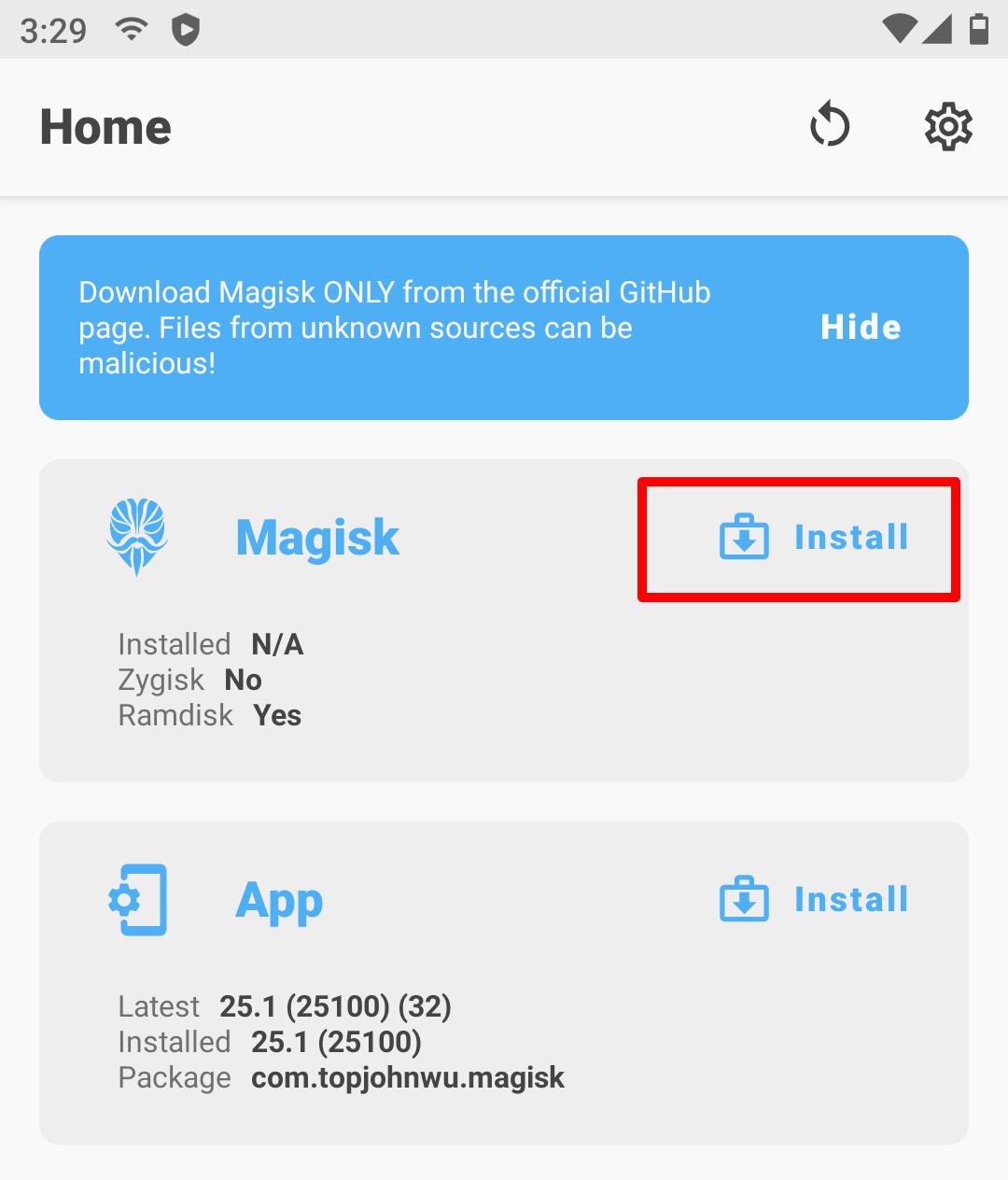
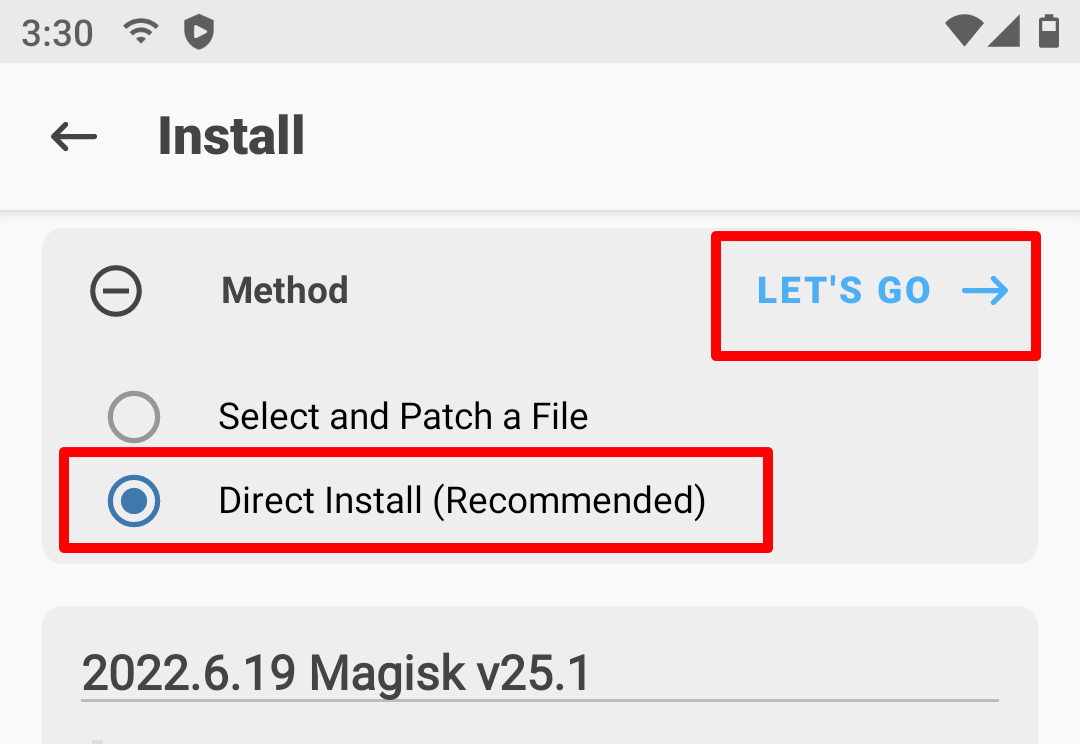
When installation done, DO NOT reboot. Otherwise, it will get stuck forever. Instead, tap on the floating VPhoneGaga logo and open settings again.
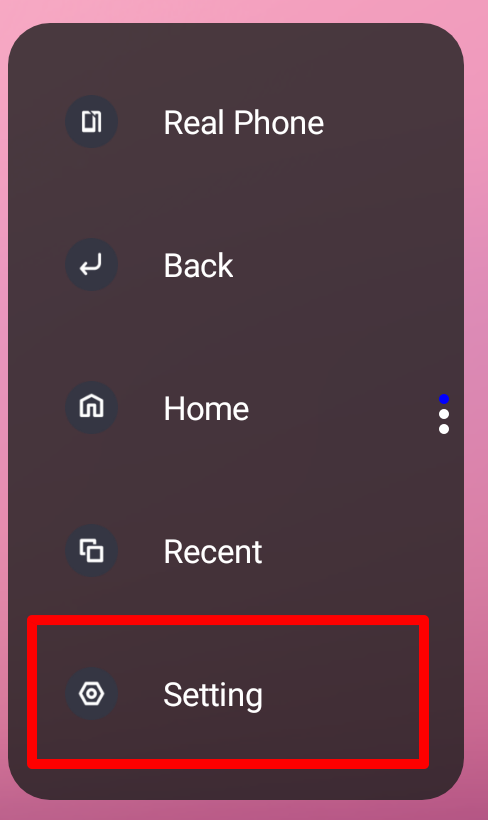
Go to Root Setting and disable root. Restart VPhoneGaga
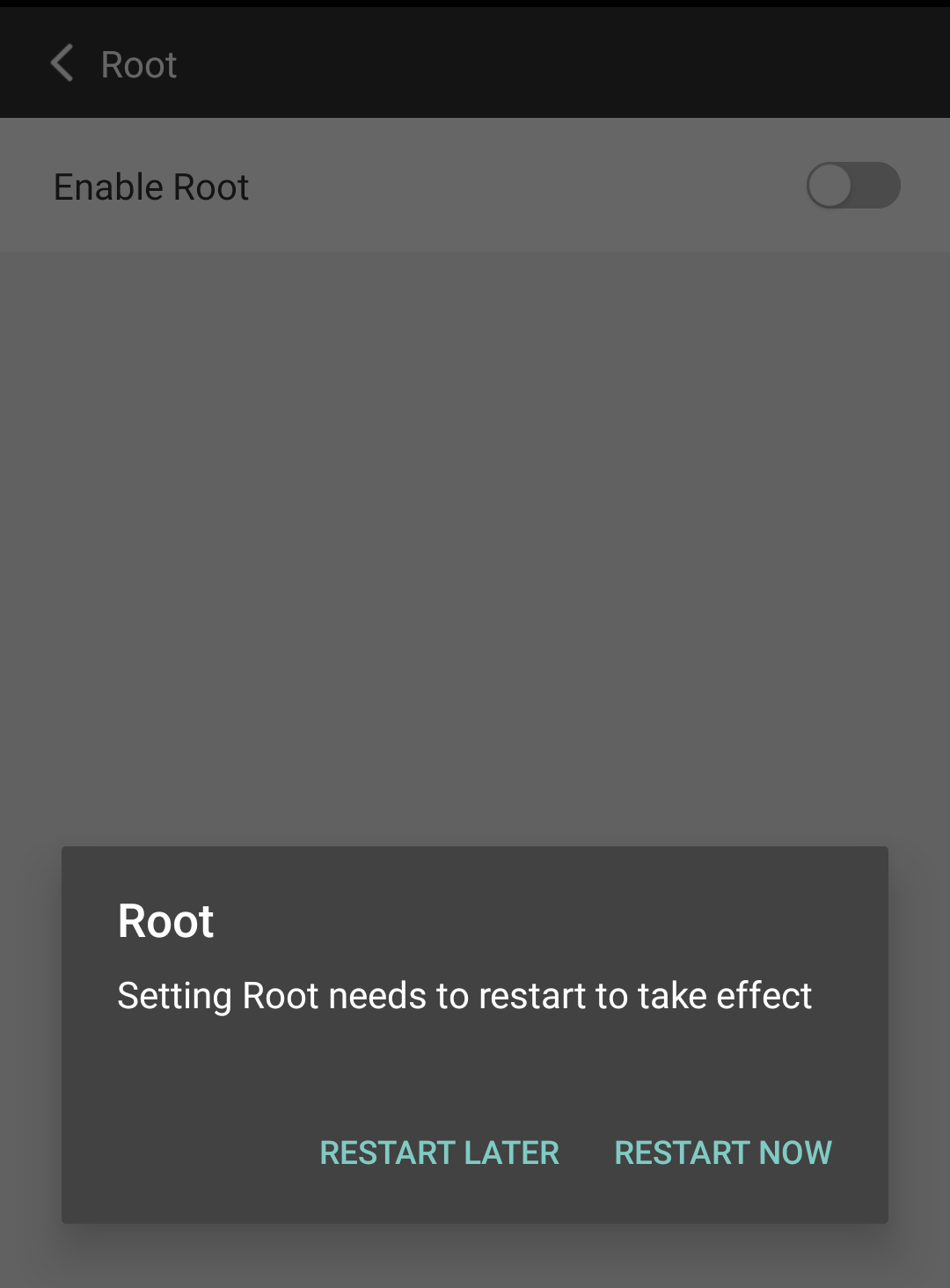
Magisk should be working now. Enjoy. You can now enable Zygisk in Magisk settings
If "Installed" still says "N/A", try older version of Magisk (Preferably 25.2). Do not upgrade Magisk
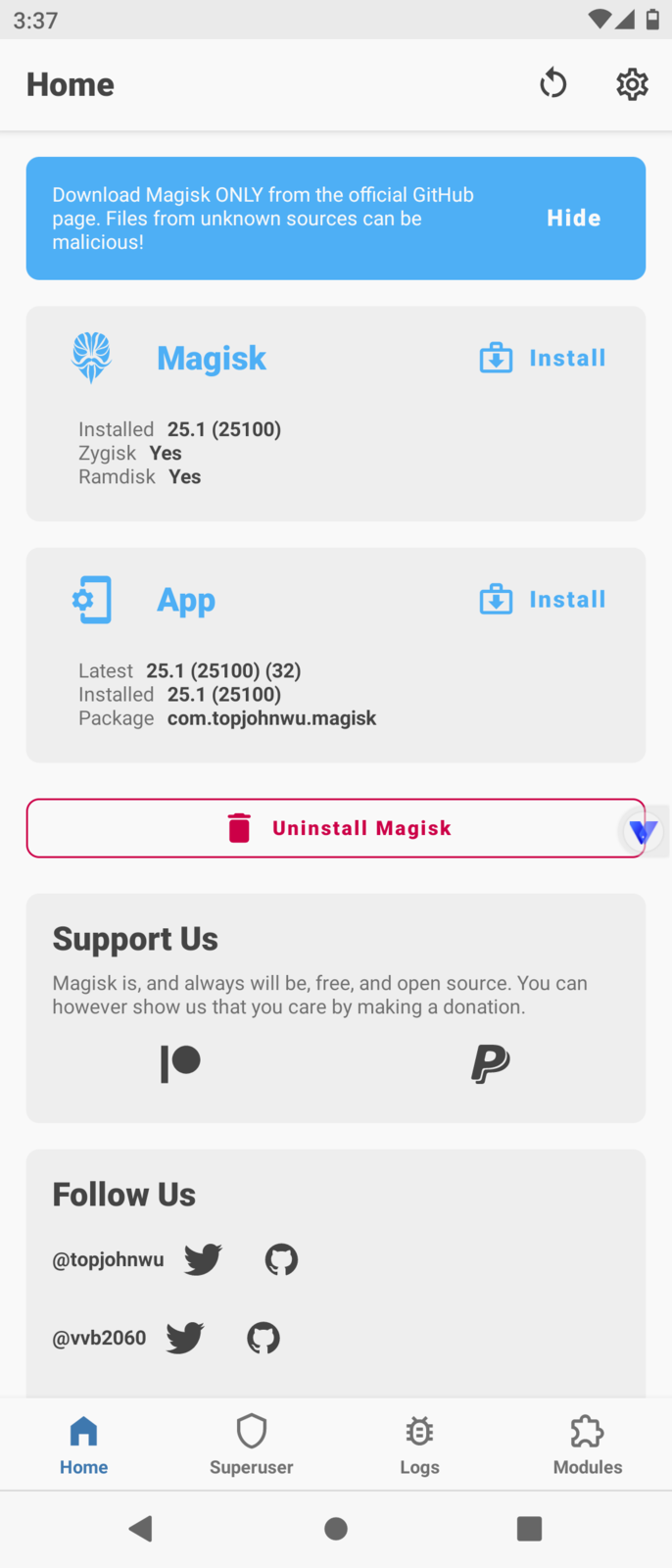
If Zygisk still says "No" after enabling it, try to install any modules and reboot Vphonegaga, it should say "Yes"
Note: This is for VIP only and this is for non-Play Store of VPhoneGaga/VPhoneOS version only. Play Store version cannot be rooted. Please uninstall Play Store version and install non-Play Store version from official website: VPhoneOS website
Video tutorial:
Text tutorial:
Start VPhoneGaga. Tap on the floating VPhoneGaga logo and open settings
Go to Magisk Setting and enable Magisk
Go to Root Setting and enable root
Restart VPhoneGaga
In VPhoneGaga, install your desired web browser. Download latest Magisk APK from official github repo Releases · topjohnwu/Magisk and install it
Open Magisk app, tap install. Choose Direct Install (Recommended) and tap Let's go
When installation done, DO NOT reboot. Otherwise, it will get stuck forever. Instead, tap on the floating VPhoneGaga logo and open settings again.
Go to Root Setting and disable root. Restart VPhoneGaga
Magisk should be working now. Enjoy. You can now enable Zygisk in Magisk settings
If "Installed" still says "N/A", try older version of Magisk (Preferably 25.2). Do not upgrade Magisk
If Zygisk still says "No" after enabling it, try to install any modules and reboot Vphonegaga, it should say "Yes"
Attachments
Last edited: