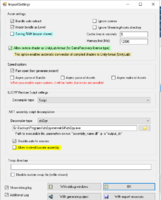Hiyall360
Awesome Active Platinian
I hate writing with a burning passion of a thousand suns, but here it goes. I'll keep this as dumbed-down and straightforward as possible.
Wtf is DevX?
DevX is a very powerful and useful tool for Unity and Unreal Engine modding and analysis.
Why use DevX?
The Guide:
Again, I hate writing, so here's how we'll do this. I'll list the type mods that we've been able to make using DevX, and provide a screenshot and brief explanation of what was done and how.
Mods:
-Universal WallHack
-Universal Chams
-AimBot (You read that correctly)
-Silent Aim
-AntiCheat Bypasses (by forcing some AC prefabs to not be Active)
-Unlocking Developer/Debug/GameTest/Cheat menus (by forcing these prefabs to be Active lol)
-No Clip & Deletion of obstacles
-God Mode
-Unlimited Ammo
-Instant Reload
-Flying
-Speed
Universal WallHack & Chams:
First find the player prefab. This can be done a variety of ways; use your modders imagination.
I like doing it this way:
Go to search form, and put "CharacterController" in "Asset Class Name" and press "find". If there are ChracterControllers present, they are usually connected to a player prefab.
Now that you've found the player prefab, look through the prefab until you find it's Material. Under Material, you'll find the exact Shader file that prefab uses.
if you click on the Shader file once, you'll notice it restores the original ShaderLab. You can edit this by clicking on "Asset Header Edit" This is what you'll be using the most when you're using DevX. If you want to mod something, you have to make your changes in the Asset Header.
This will be a pain, but the more you do it, the easier it'll be for you to find, but you're going to be looking for "zTest"
Once you find zTest, edit the val float to 8.
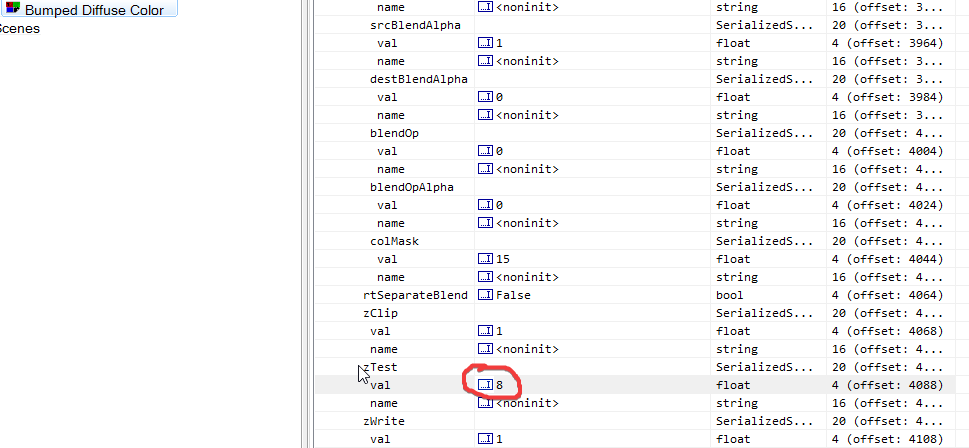
There may be more than one, make sure to change them all.
This is for WallHack, and will work on any shader. You could modify these shaders to your hearts content for cooler effects.
Chams is much easier, there are a few ways of doing it. One way is by going to the Material a prefab uses, and asset header edit the r g b value of the material. Alternatively, you could just swap the material entirely by going to SkinnedMeshRenderer -> Asset Header Edit -> Double click on the current material listed there, and choose another. You could also just replace the texture2d images that materials use.
See how it's just a matter of using your imagination? In modding there are multiple ways of achieving the same goals.
SilentAim:
This one is another perfect example of what you can do if you use your imagination. Remember how I mentioned you can modify the transforms/scale/rotation of any GameObject? well that includes BoxColliders, SphereColliders, MeshColliders, ETC.
In the case, we are looking at a Player prefab which has a Box Colliders for body parts, and a SphereCollider for the head.
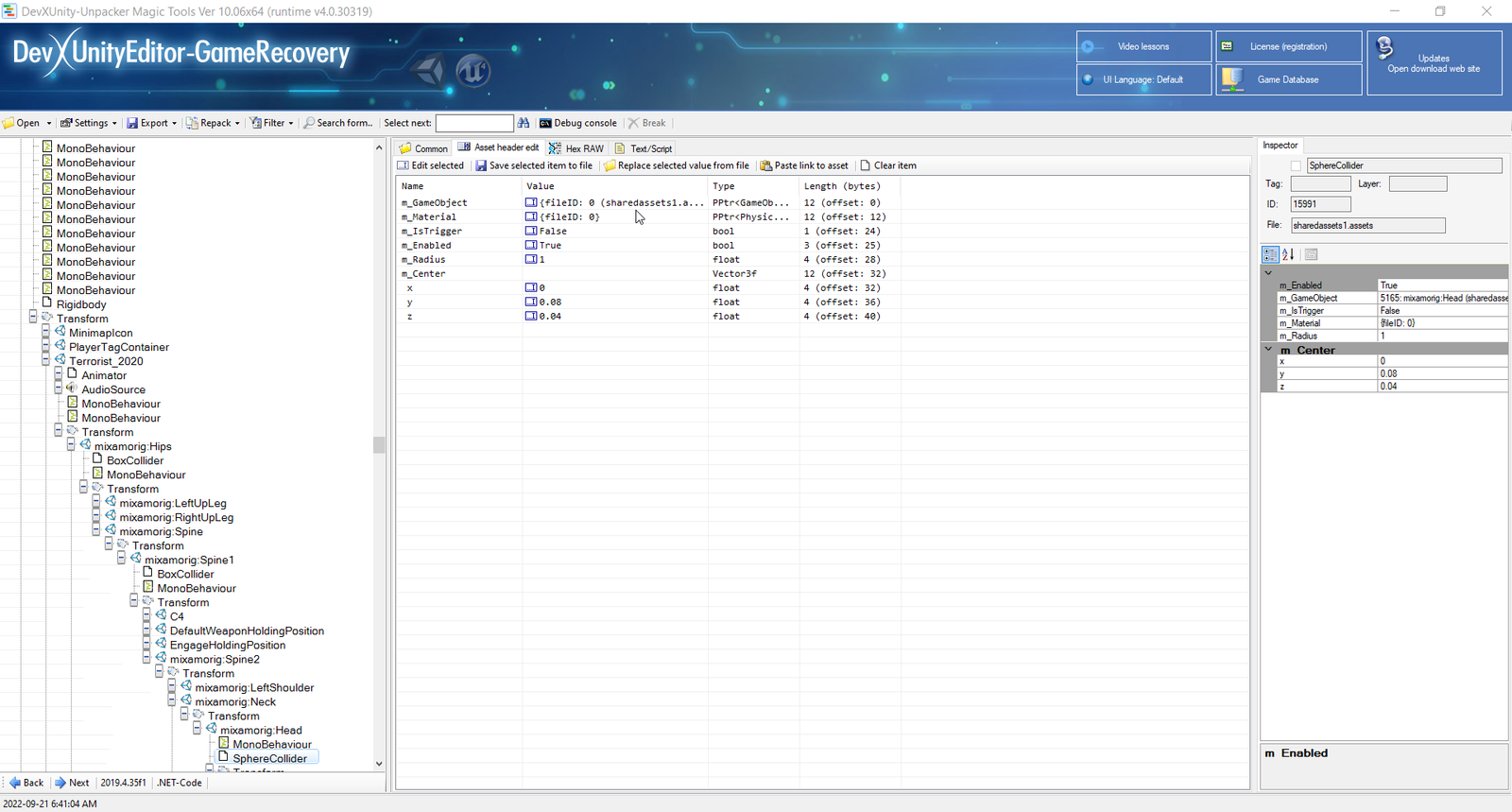
Change the radius (for SphereColliders) or X Y Z LocalScale (for other Colliders), and you have silent aim
More use cases keeping this method in mind:
-Changing the size of a bomb planting zone (which are trigger colliders) to plant bombs anywhere
-Changing the size of pickup items/powerups to always grab them from anywhere on the map
-Making the size of harmful objects 0
USE YOUR IMAGINATION!
AimBot & MonoBehaviors
AimBot can be done more than one way. The first way uses what you've learned from above. Some games come with AimAssist functions, which rely on GameObjects having TriggerColliders that tell your camera that you're looking at them. You can actually make these TriggerColliders large so that your crosshair doesnt have to be dead-center on the targets to trigger the aim assist snap/follow.
The second+better way of achieving this is via "MonoBehaviors" - Which are extremely useful for even more modding capabilities. MonoBehaviour is the base class from which every Unity script derives. I will cover MonoBehaviors another time.
Enabling Dev/Debug/Cheat/Test Menus
Another useful trick I find myself using in a variety cases are Enabling GameObjects that the developer has disabled. Go to any GameObject, and Asset Header Edit "isActive" to "True" . I found in many cases, very useful things are "hidden" this way.
In fact, the first thing I search when I look into a game in DevX , are things that pertain to these.
Example:
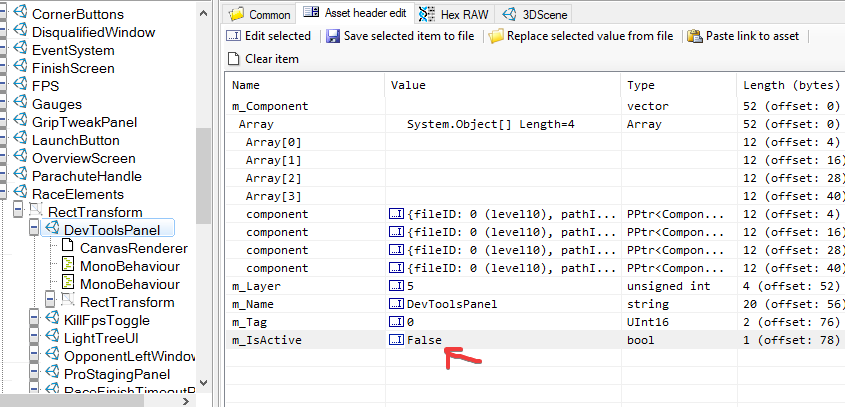
Using what you just learned, you can do things like disabling AntiCheat prefabs, Disabling harmful GameObjects (Zone, Lava, Bullets, etc)
Use...Your...IMAGINATION!
I'm too sleepy to continue this guide, so I'll write more up as I go along. We are just brushing the tip of the iceburg here.
DOWNLOAD:
Wtf is DevX?
DevX is a very powerful and useful tool for Unity and Unreal Engine modding and analysis.
Why use DevX?
- Restore C# Source (as much as it's able) And freely inspect it within
- Restore Unity Project of game, and explore the scenes freely, with useful information such as Transform, Rotation, Scale, and More (In some cases you can even go as - - far as building the game (assuming you have the patience to fix a whole lot of broken scripts)
- Generate ASM (For inspecting within the tool)
- Allows for modification and repacking of OBB (found in Android/Obb/PackageName/) and Asset Bundles (Android/Data/(PackageName)/(UsuallyFoundWithinHere)%
- Modding the Transform/Scale/Rotation/Texture/Mesh of ANY GameObject in the game lets your imagination run wild. (you can create custom maps)
- Access and modify MonoBehavior scripts (Extremely useful, see guide)
- Good extension to have for modding (Can view/modify all components used by a GameObject, and see which scripts are attached/used
- Basically having almost as much power as a developer
- There's a whole lot more that I'm too lazy to list, but I'll let your curious mind explore ;)
The Guide:
Again, I hate writing, so here's how we'll do this. I'll list the type mods that we've been able to make using DevX, and provide a screenshot and brief explanation of what was done and how.
Mods:
-Universal WallHack
-Universal Chams
-AimBot (You read that correctly)
-Silent Aim
-AntiCheat Bypasses (by forcing some AC prefabs to not be Active)
-Unlocking Developer/Debug/GameTest/Cheat menus (by forcing these prefabs to be Active lol)
-No Clip & Deletion of obstacles
-God Mode
-Unlimited Ammo
-Instant Reload
-Flying
-Speed
Universal WallHack & Chams:
First find the player prefab. This can be done a variety of ways; use your modders imagination.
I like doing it this way:
Go to search form, and put "CharacterController" in "Asset Class Name" and press "find". If there are ChracterControllers present, they are usually connected to a player prefab.
Now that you've found the player prefab, look through the prefab until you find it's Material. Under Material, you'll find the exact Shader file that prefab uses.
if you click on the Shader file once, you'll notice it restores the original ShaderLab. You can edit this by clicking on "Asset Header Edit" This is what you'll be using the most when you're using DevX. If you want to mod something, you have to make your changes in the Asset Header.
This will be a pain, but the more you do it, the easier it'll be for you to find, but you're going to be looking for "zTest"
Once you find zTest, edit the val float to 8.
There may be more than one, make sure to change them all.
This is for WallHack, and will work on any shader. You could modify these shaders to your hearts content for cooler effects.
Chams is much easier, there are a few ways of doing it. One way is by going to the Material a prefab uses, and asset header edit the r g b value of the material. Alternatively, you could just swap the material entirely by going to SkinnedMeshRenderer -> Asset Header Edit -> Double click on the current material listed there, and choose another. You could also just replace the texture2d images that materials use.
See how it's just a matter of using your imagination? In modding there are multiple ways of achieving the same goals.
SilentAim:
This one is another perfect example of what you can do if you use your imagination. Remember how I mentioned you can modify the transforms/scale/rotation of any GameObject? well that includes BoxColliders, SphereColliders, MeshColliders, ETC.
In the case, we are looking at a Player prefab which has a Box Colliders for body parts, and a SphereCollider for the head.
Change the radius (for SphereColliders) or X Y Z LocalScale (for other Colliders), and you have silent aim
More use cases keeping this method in mind:
-Changing the size of a bomb planting zone (which are trigger colliders) to plant bombs anywhere
-Changing the size of pickup items/powerups to always grab them from anywhere on the map
-Making the size of harmful objects 0
USE YOUR IMAGINATION!
AimBot & MonoBehaviors
AimBot can be done more than one way. The first way uses what you've learned from above. Some games come with AimAssist functions, which rely on GameObjects having TriggerColliders that tell your camera that you're looking at them. You can actually make these TriggerColliders large so that your crosshair doesnt have to be dead-center on the targets to trigger the aim assist snap/follow.
The second+better way of achieving this is via "MonoBehaviors" - Which are extremely useful for even more modding capabilities. MonoBehaviour is the base class from which every Unity script derives. I will cover MonoBehaviors another time.
Enabling Dev/Debug/Cheat/Test Menus
Another useful trick I find myself using in a variety cases are Enabling GameObjects that the developer has disabled. Go to any GameObject, and Asset Header Edit "isActive" to "True" . I found in many cases, very useful things are "hidden" this way.
In fact, the first thing I search when I look into a game in DevX , are things that pertain to these.
Example:
Using what you just learned, you can do things like disabling AntiCheat prefabs, Disabling harmful GameObjects (Zone, Lava, Bullets, etc)
Use...Your...IMAGINATION!
I'm too sleepy to continue this guide, so I'll write more up as I go along. We are just brushing the tip of the iceburg here.
DOWNLOAD:
Last edited:

 , so there's another alternative it ?
, so there's another alternative it ?