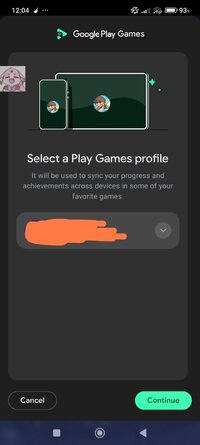PMT FREE MOD Fortias Saga: Action Adventure Ver. 1.0.94 MOD Menu APK | Damage & Defense Multiplier | God Mode | Freeze Enemy | Unlimited Currency | Unlocked No Ads
- Thread starter Yunana24
- Start date
- Tags
- fortias saga: action adventure fortias saga: action adventure cheat fortias saga: action adventure hack fortias saga: action adventure mod fortias saga: アクションアドベンチャー hack fortias saga: アクションアドベンチャー mod 福蒂亚斯传奇:动作冒险 修改 福蒂亚斯传奇:动作冒险 外挂 福蒂亚斯传奇:动作冒险 破解 포티아스 사가: 액션 모험 hack 포티아스 사가: 액션 모험 mod
Similar threads
Shared [Tested]
SENTINEL 519: SAGA - GENESIS Ver. 0.1.164 MOD APK | Unlock Full
Shared [Tested]
Pyramid Solitaire Saga v1.164.0.0 MOD APK (Unlimited Lives)
Shared [Tested]
Candy Crush Saga v1.308.1.1 MOD APK (Unlimited Lives)
OA [Shared]
Demon Boy Saga v0.73 MOD APK