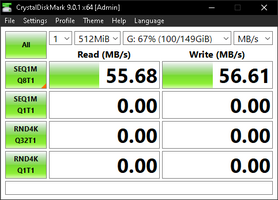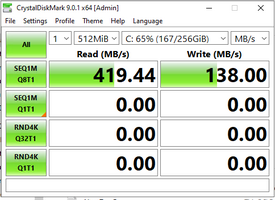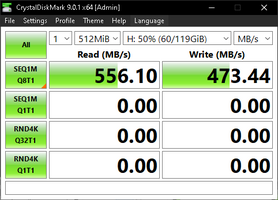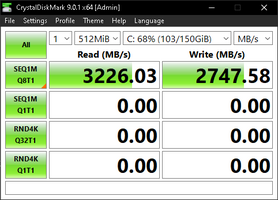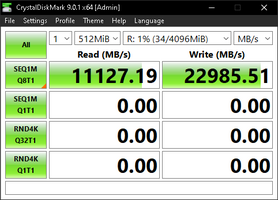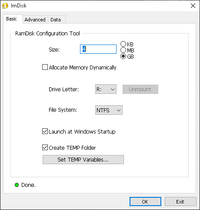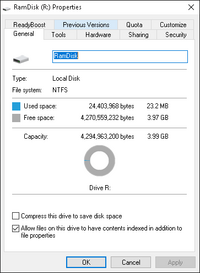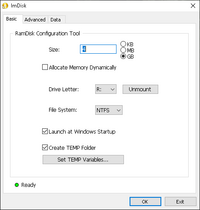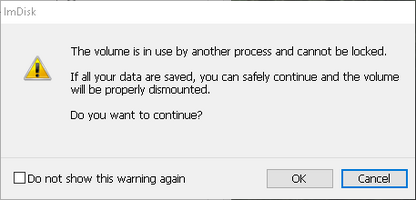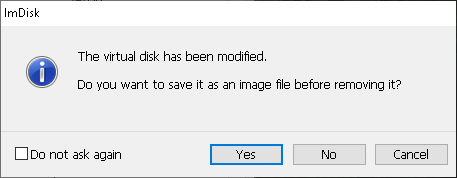Hello Everyone
For people with slow devices, or even fast ones, everyone can use a speed boost
in short , this results in from 50 Mega per second to 25 Giga per second.
For people with slow devices, or even fast ones, everyone can use a speed boost
in short , this results in from 50 Mega per second to 25 Giga per second.
download here: it is only 0.7 MB
- HDD disk: 50 MB\s
- SSD Drive: 250 ~ 500 MB\s
- M.2 is about: 1~3 GB\s
- The Ram Disk for even something like DDR4 3200 HZ, is 10 GB [read] ~ 25 Gb /s [write]
it is at least 10x times the speed of your fastest storage
that is why it helps very much in dealing with thousands of files like the case of dealing with APK decompiling and Recompiling
Here is a video how to install it and a comparison between apk merge, decompile , and recompile on HDD , SDD , M.2 And RAM disk ,
the video is about an hour; you can skip whatever parts you want
the video is about an hour; you can skip whatever parts you want
if you don't like doing it with a program, you can do it manually from CMD but i recommend an app cause if you are inexperience, you could damage your hard drive with the CMD
How To install:
1- download the file ubove
2- unzip it
3- click on the install file
4- leave everything as default and click continue
5- once done, close it, and go to the desktop shortcut named RamDisk Configuration
6- set the amount of Ram you need to be converted to disk [i recommend 4GB if you have 16 GB]
7- click on OK and it will mount you a new drive
Note that:
- this is based on Ram, so anything you put in, when you restart your PC, it is gone.
- the amount you put in the drive, will be permanently reserved, until you remove that drive
- if you have a ram 16 GB and you made it 6 GB then all the ram you have for windows and other apps is only 10
until you remove that drive, you will not be able to use it again.
i recommend using this table:
if you have ... make it ...:
- 4GB > 1GB
- 8 GB > 2~3 GB
- 12 GB > 3-4 GB
- 16 GB > 4-6 GB
and so on, you know what apps you use and how much ram you need
How To un-install:
1- go to the desktop shortcut named RamDisk Configuration
2- click unmount [it will tell you if you want to save what is inside as image file for later usage, if you dont want it , click No ]
3- you will see your ram is back and the drive is gone.
- if you are dealing with APK decompile and Recompile, make sure to set the apktool temp path into the ram disk folder
- and make sure to have enough space there depending on your apk file, so it won't stop suddenly while recompiling due to lack of space
if you have any questions about anything, message me here, or on discord
Last edited: