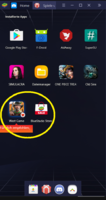Tired of random ads and popups that ruin your experience and interrupt while playing games, waitching video and surfing on the web? and while using mods with malcious ads from other site? This simple trick block across your entire device, in your browser, in the apps and the games. Some of these tools require root access, but you won’t need it at all in most cases.
Blocking ads is highly recommended if you use mods from other sites with malicious ads injected! DNS method and Adblocker apps should be able to bypass anti-adblock and bypass crashes automatically. If you use AdAway with root permission, make sure to enable webserver in AdAway settings to improve bypassing anti-adblock
Not all apps can be adblocked. To block from popular apps like Youtube, Instagram, X (Formerly Twitter), etc. either use Firefox browser with uBlock origin extension installed or use modded app
Changing the DNS (Android 9 Pie and above)
One of the easiest ways to block ads on Android smartphones is by changing to an ad-blocking service’s private DNS provider. This method requires no apps, but it only works on Android phones with Android 9 Pie and above, as the Private DNS setting was introduced with this version of the OS.
To change the DNS, go to Settings > Network and Internet > Advanced > Private DNS. Choose the option “Private DNS Provider Hostname”, and enter the DNS of your choice
Default server
AdGuard DNS will block ads and trackers.
Family protection server
AdGuard DNS will block ads, trackers, adult content, and enable Safe Search and Safe Mode, where possible.
On some phones, the path to change the Private DNS may be different. If your phone UX has a search bar, simply search for “Private DNS” to land on the relevant settings page.
However chrome is designed to ignore this by default. So an additional step is required for blocking ads in chrome.
Type "chrome://flags" in your chrome browser. Search for "Async DNS resolver" in the page which opens up and change the value to "Disabled". This will ensure chrome follows the system DNS setting.
That's all! Enjoy an ad free phone
Using adblocking apps
Those apps sets up a local VPN to filter out ads and trackers that doesn't require root, and may drain battery a bit, while root way like AdAway and LP can directly modify hosts in the system without VPN, thus saving battery life
Choose the apps you like to use. They are pretty easy to use, just need to install and press a button to enable. Make sure to allow installing apps from unknown sources in your device’s OS settings. I recommended Adaway in root way because it's free and lightweight
Adaway (Recommended) (No root/root):

 f-droid.org
f-droid.org

 github.com
github.com
Blockada (No root):
 blokada.org
blokada.org
DNS66 (No root):

Adguard (No root):
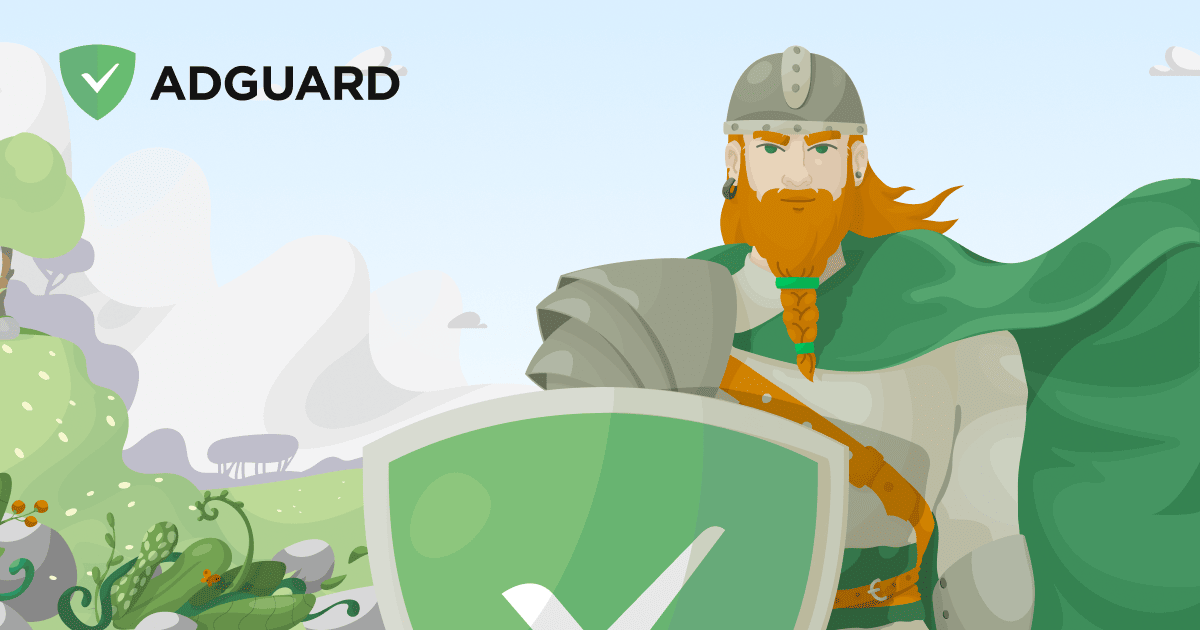
 adguard.com
adguard.com
Adlock (TRIAL) (No root):
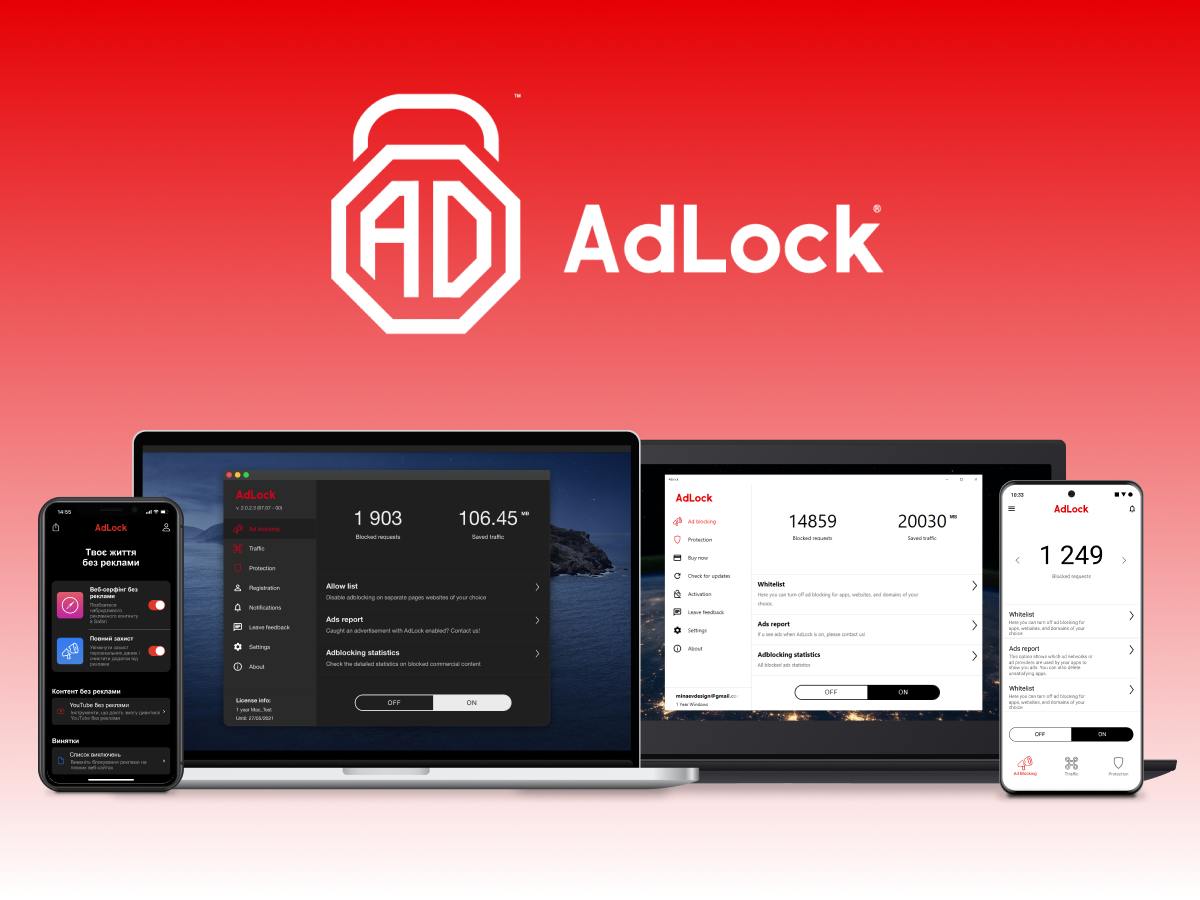
 adlock.com
adlock.com
Clario (TRIAL) (No root):
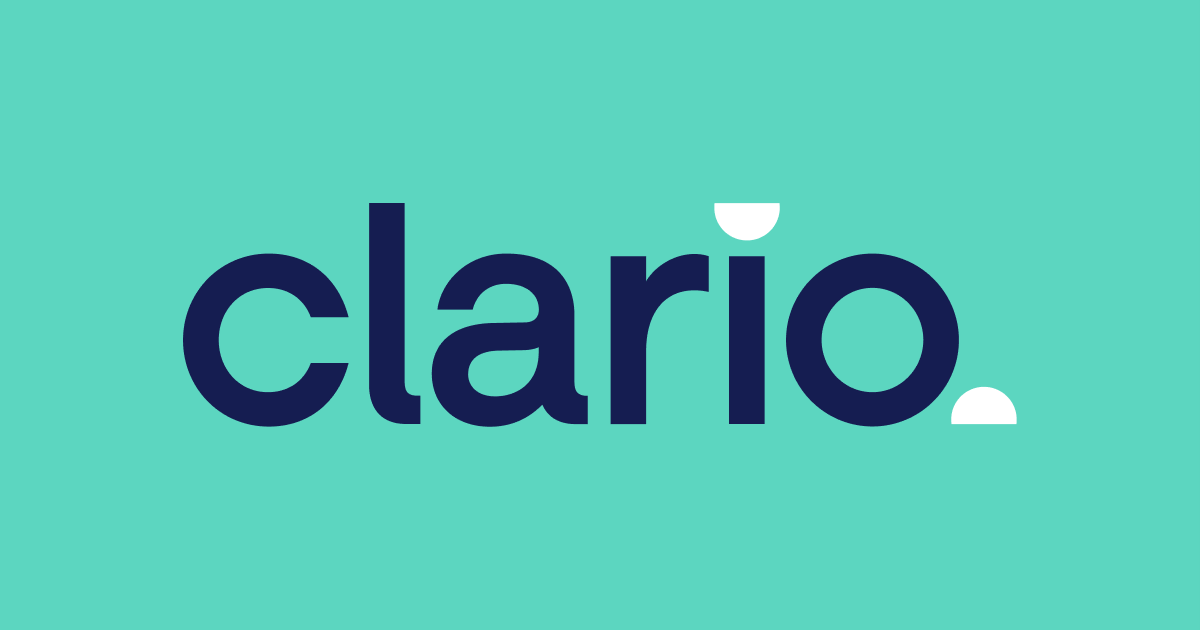
 clario.co
clario.co
Lucky Patcher (No root/Root):
Best if you have root access. No root way requires you to create modded APK. It is not recommended to do
Tutorial: How to block ads using Lucky Patcher - Platinmods.com - Android & iOS MODs, Mobile Games & Apps

 www.luckypatchers.com
www.luckypatchers.com
Replace hosts file manually (Root only)
Download any hosts file you like to use: StevenBlack/hosts
Open any file manager, enable and grant root access and replace "hosts" at /system/etc
Restart your phone and you are now ad-free!
With this way, you can't whitelist the sites or apps. If you use Chrome or other browsers which have "data saver" or "VPN" build-in, enable it to bypass adblocking and bypass anti-adblock warning message. Or use Puffin Browser or any free VPN apps.
Got a problem?:
* If you use Chrome or other browsers and still see ads on web pages, remember to disable the "data saver" or "reduced data usage" browser option
* Check your APN settings for any proxy, the proxy itself could be allowing ads. Disable the proxy.
* After you install or make any change to AdAway, you must reboot for those changes to take effect
* Disable VPN connection if connected
Blocking ads is highly recommended if you use mods from other sites with malicious ads injected! DNS method and Adblocker apps should be able to bypass anti-adblock and bypass crashes automatically. If you use AdAway with root permission, make sure to enable webserver in AdAway settings to improve bypassing anti-adblock
Not all apps can be adblocked. To block from popular apps like Youtube, Instagram, X (Formerly Twitter), etc. either use Firefox browser with uBlock origin extension installed or use modded app
Changing the DNS (Android 9 Pie and above)
One of the easiest ways to block ads on Android smartphones is by changing to an ad-blocking service’s private DNS provider. This method requires no apps, but it only works on Android phones with Android 9 Pie and above, as the Private DNS setting was introduced with this version of the OS.
To change the DNS, go to Settings > Network and Internet > Advanced > Private DNS. Choose the option “Private DNS Provider Hostname”, and enter the DNS of your choice
Default server
Code:
dns.adguard-dns.comFamily protection server
Code:
family.adguard-dns.comOn some phones, the path to change the Private DNS may be different. If your phone UX has a search bar, simply search for “Private DNS” to land on the relevant settings page.
However chrome is designed to ignore this by default. So an additional step is required for blocking ads in chrome.
Type "chrome://flags" in your chrome browser. Search for "Async DNS resolver" in the page which opens up and change the value to "Disabled". This will ensure chrome follows the system DNS setting.
That's all! Enjoy an ad free phone
Using adblocking apps
Those apps sets up a local VPN to filter out ads and trackers that doesn't require root, and may drain battery a bit, while root way like AdAway and LP can directly modify hosts in the system without VPN, thus saving battery life
Choose the apps you like to use. They are pretty easy to use, just need to install and press a button to enable. Make sure to allow installing apps from unknown sources in your device’s OS settings. I recommended Adaway in root way because it's free and lightweight
Adaway (Recommended) (No root/root):
AdAway | F-Droid - Free and Open Source Android App Repository
A free and Open Source ad blocker for Android.
Releases · AdAway/AdAway
AdAway is a free and open source ad blocker for Android. - AdAway/AdAway
Blockada (No root):
Blokada - the popular mobile adblocker and VPN for Android and iOS
Keep all your devices protected with Blokada content filtering and encryption.
DNS66 (No root):
Adguard (No root):
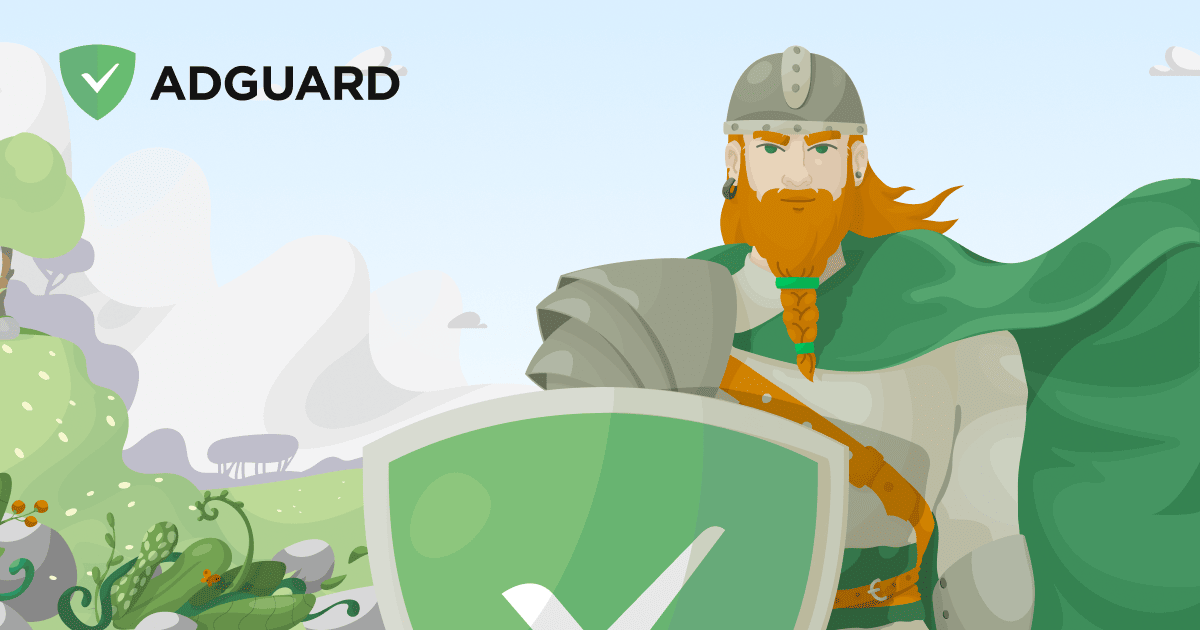
Download AdGuard adblock
Protect your devices from annoying ads, trackers, and other threats. Download AdGuard for safer, faster, and ad-free web surfing!
Adlock (TRIAL) (No root):
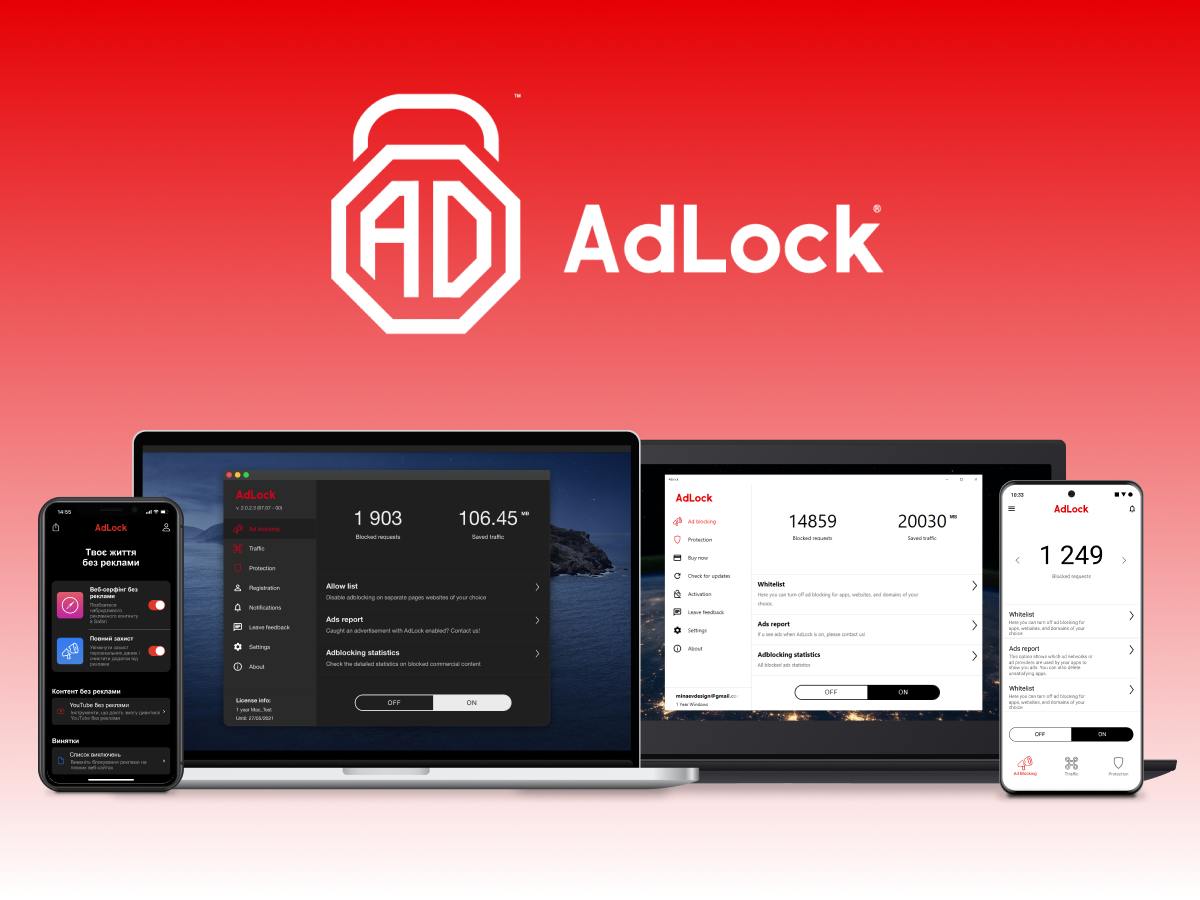
AdLock - The Most Functional Ad Blocker to Remove Ads & Pop-ups
AdLock is an ultimate multiplatform ad blocker which removes all pop-ups, banners, and other ads on all major browsers, like Chrome, Firefox, etc. Furthermore, AdLock removes ads on YouTube as well as in apps and games.
Clario (TRIAL) (No root):
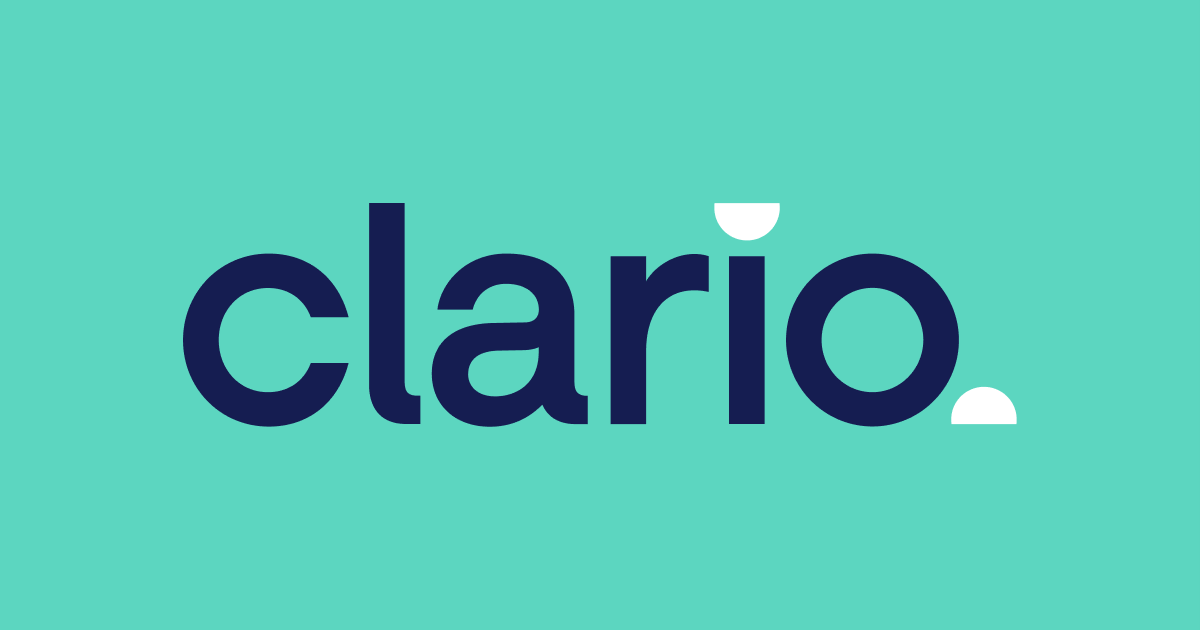
Clario — Cyber Security & Online Privacy Protection Software.
Download Clario — award winning internet security suite with antivirus and more. Protect your iOS, Android. Free trial available.
Lucky Patcher (No root/Root):
Best if you have root access. No root way requires you to create modded APK. It is not recommended to do
Tutorial: How to block ads using Lucky Patcher - Platinmods.com - Android & iOS MODs, Mobile Games & Apps

Lucky Patcher 11.8.9 Download Latest APK - [OFFICIAL WEBSITE]
Download Lucky Patcher APK for Android. It is a free Android app to mod apps and games, block ads, uninstall system apps, etc.
Replace hosts file manually (Root only)
Download any hosts file you like to use: StevenBlack/hosts
Open any file manager, enable and grant root access and replace "hosts" at /system/etc
Restart your phone and you are now ad-free!
With this way, you can't whitelist the sites or apps. If you use Chrome or other browsers which have "data saver" or "VPN" build-in, enable it to bypass adblocking and bypass anti-adblock warning message. Or use Puffin Browser or any free VPN apps.
Got a problem?:
* If you use Chrome or other browsers and still see ads on web pages, remember to disable the "data saver" or "reduced data usage" browser option
* Check your APN settings for any proxy, the proxy itself could be allowing ads. Disable the proxy.
* After you install or make any change to AdAway, you must reboot for those changes to take effect
* Disable VPN connection if connected
Last edited: