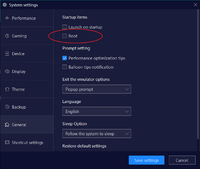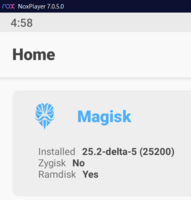Kitsune Mask/Magisk Delta is a fork by HuskyDG, including old school MagiskHide, Riru and some custom features. It works same as with official Magisk. Magisk Delta/Kitsume Mask is a lot easier to install compared to MagiskOnEmu. It works on phones too.
Currently, only Magisk Delta/Kitsume Mask support Magisk installation into system partition. Although emulator has ramdisk image, patching ramdisk is not used because ramdisk is stored in seperate partition with very SMALL disk size that is not enough to store Magisk binaries.
Download
Latest stable/canary version of Kitsune Mask (Use Canary version if stable version does not work)
Older versions of Kitsune Mask (26404 <)
Older versions of Magisk Delta (25200 - 26301)
Video tutorials
Before you start
Enable Root access in emulator settings. This is an example of enabling root in Nox Player

VERY IMPORTANT: A write permission to the system partition is mandatory in order to be able to install Kitsune Mask/Magisk Delta!
If you use Bluestacks: Use Bluestacks Tweaker to unlock (makes system partition writeable) and patch to enable root. SuperSU is not required (May not work with newer versions above 5.10). For Bluestacks 5.11 and above, follow this guide How to root Bluestacks 5 with Magisk
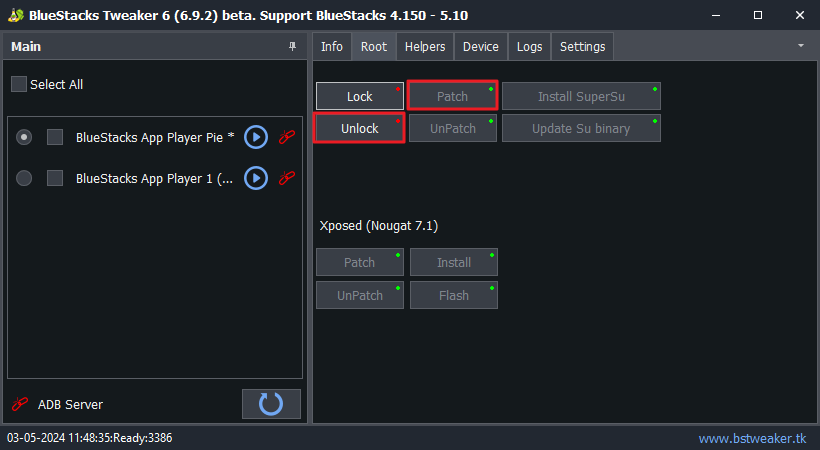
If you use LDPlayer: Open emulator settings, go to Disk and choose "Writeable" under System disk setting

Or go to Advanced and choose "System.vmdk writeable" under Shared disk
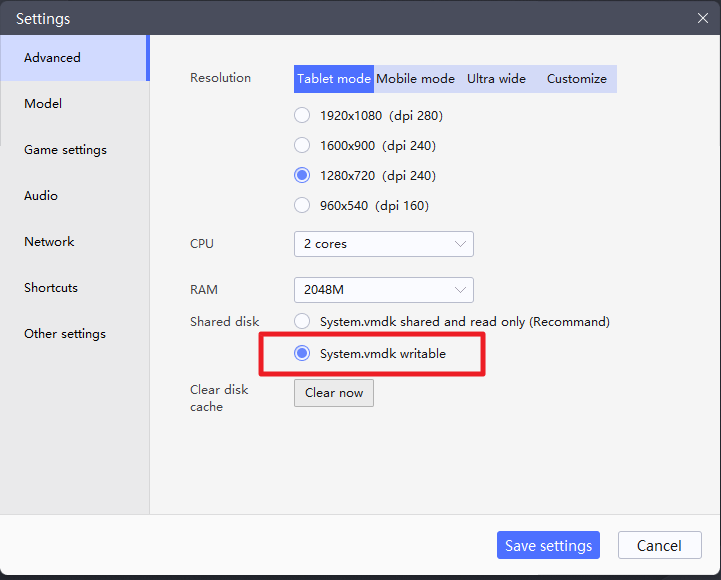
If you use MuMu 12: Enable "Writeable system disk" under "Disk" tab in emulator settings
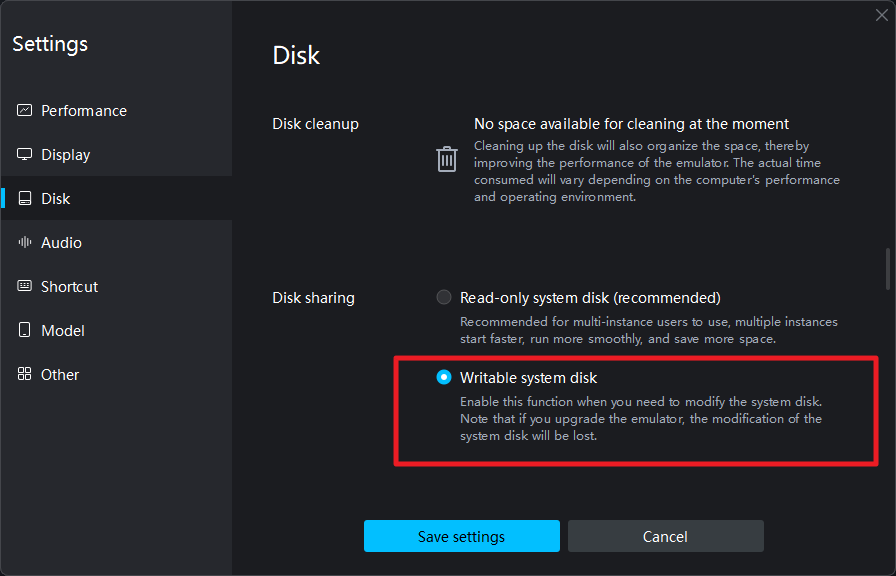
If you use Memuplay: Change Disk Sharing to "Independent system" under "Disk" tab in emulator settings
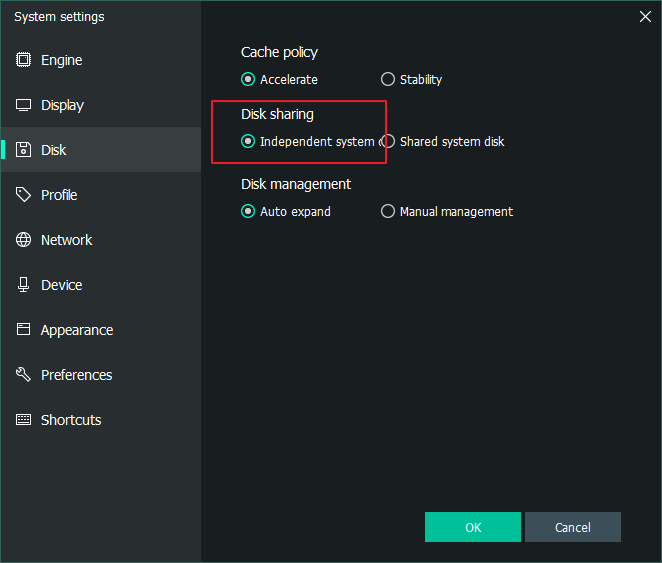
Installation
In this example, I will install Magisk v25.2-Delta on Nox player running Android 9. You can use any supported emulators, Nox Player, LD Player, Memu Player, Bluestacks, etc running Android 7 or above.
Install and open Magisk Delta/Kitsume Mask. Grant root access to it (If asked)
Click the Install button on the Magisk card.
Note: Ramdisk support does not matter. Having "Ramdisk: No" is perfectly fine

Grant permission to access files
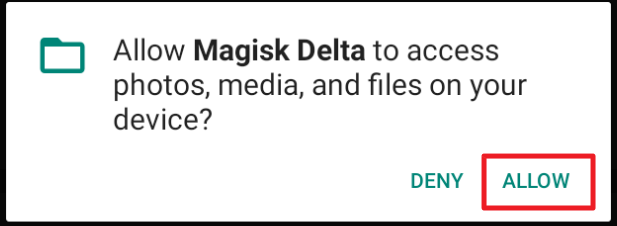
Click NEXT. We don't need preserve AVB/dm-verity on emulators

Choose “Direct Install into system partition”. If you don’t see this option, close and re-open Magisk Delta/Kitsume Mask app.

Wait until installation successful

If you got the error "Unable to find sepolicy rules dir /data/adb/modules", just ignore it
Reboot the emulator
If you use Memuplay or Nox: You can now disable root from emulator settings, so it doesn't interfere with Magisk, and reboot the emulator
If you use LDPlayer, MuMu or other emulators: DO NOT disable Root access in emulator settings.
Disabling root access will disable Magisk too. Instead, backup built-in su (/system/bin/su and /system/xbin/su) and delete them (in case you want to uninstall Magisk and restore to built-in su) using file manager with root permission (In some file manager, you may need to enable write permission in Settings to be able to delete the file), then reboot. Because emulators like LDPlayer will remove all su files after disable ROOT from settings
If you do not remove "su" file, the Magisk will prompt "A su binary not from Magisk has been detected. Please remove any competing root solution and/or reinstall Magisk".
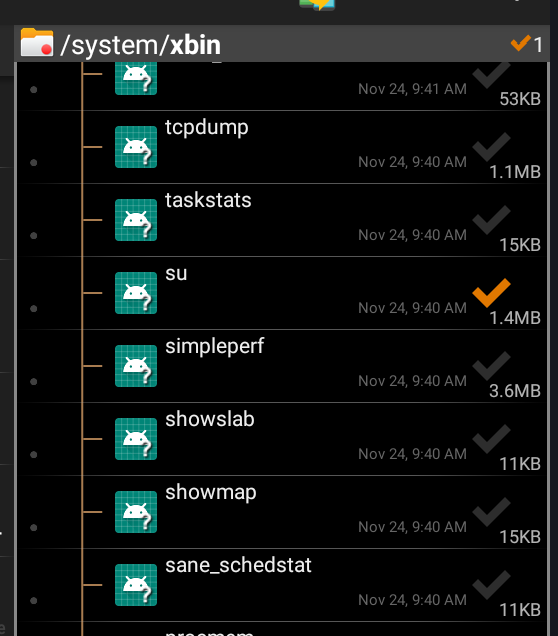
Reboot the emulator
The last step is to verify that everything is working properly. Open Magisk Delta/Kitsume Mask again. We want to see a version number beside the “Installed” parameter. This means you have successfully installed Magisk. Great job!

If you update your emulator, you need to reinstall Magisk Delta/Kitsume Mask again. No user data are wiped
Next steps
The next steps is to hide root and apps detections
 platinmods.com
platinmods.com
 platinmods.com
platinmods.com
Got an issue with Kitsume Mask? Please report an issue on the Kitsume Mask Github repo
Currently, only Magisk Delta/Kitsume Mask support Magisk installation into system partition. Although emulator has ramdisk image, patching ramdisk is not used because ramdisk is stored in seperate partition with very SMALL disk size that is not enough to store Magisk binaries.
Download
Latest stable/canary version of Kitsune Mask (Use Canary version if stable version does not work)
Older versions of Kitsune Mask (26404 <)
Older versions of Magisk Delta (25200 - 26301)
Video tutorials
Before you start
Enable Root access in emulator settings. This is an example of enabling root in Nox Player
VERY IMPORTANT: A write permission to the system partition is mandatory in order to be able to install Kitsune Mask/Magisk Delta!
If you use Bluestacks: Use Bluestacks Tweaker to unlock (makes system partition writeable) and patch to enable root. SuperSU is not required (May not work with newer versions above 5.10). For Bluestacks 5.11 and above, follow this guide How to root Bluestacks 5 with Magisk
If you use LDPlayer: Open emulator settings, go to Disk and choose "Writeable" under System disk setting
Or go to Advanced and choose "System.vmdk writeable" under Shared disk
If you use MuMu 12: Enable "Writeable system disk" under "Disk" tab in emulator settings
If you use Memuplay: Change Disk Sharing to "Independent system" under "Disk" tab in emulator settings
Installation
In this example, I will install Magisk v25.2-Delta on Nox player running Android 9. You can use any supported emulators, Nox Player, LD Player, Memu Player, Bluestacks, etc running Android 7 or above.
Install and open Magisk Delta/Kitsume Mask. Grant root access to it (If asked)
Click the Install button on the Magisk card.
Note: Ramdisk support does not matter. Having "Ramdisk: No" is perfectly fine
Grant permission to access files
Click NEXT. We don't need preserve AVB/dm-verity on emulators
Choose “Direct Install into system partition”. If you don’t see this option, close and re-open Magisk Delta/Kitsume Mask app.
Wait until installation successful
If you got the error "Unable to find sepolicy rules dir /data/adb/modules", just ignore it
Reboot the emulator
If you use Memuplay or Nox: You can now disable root from emulator settings, so it doesn't interfere with Magisk, and reboot the emulator
If you use LDPlayer, MuMu or other emulators: DO NOT disable Root access in emulator settings.
Disabling root access will disable Magisk too. Instead, backup built-in su (/system/bin/su and /system/xbin/su) and delete them (in case you want to uninstall Magisk and restore to built-in su) using file manager with root permission (In some file manager, you may need to enable write permission in Settings to be able to delete the file), then reboot. Because emulators like LDPlayer will remove all su files after disable ROOT from settings
If you do not remove "su" file, the Magisk will prompt "A su binary not from Magisk has been detected. Please remove any competing root solution and/or reinstall Magisk".
Reboot the emulator
The last step is to verify that everything is working properly. Open Magisk Delta/Kitsume Mask again. We want to see a version number beside the “Installed” parameter. This means you have successfully installed Magisk. Great job!
If you update your emulator, you need to reinstall Magisk Delta/Kitsume Mask again. No user data are wiped
Next steps
The next steps is to hide root and apps detections
How to hide Magisk Delta/Kitsume Mask from root detections
MagiskHide allows you to hide apps from detecting Magisk and root, prevent showing incompatile device or fake bugs such as crashes, stuck, connection error. Not all apps can be bypased because they may have new detection methods and new ways of circumventing MagiskHide. This tutorial is for...
How to bypass hacking tool detections using Hide My Applist (Root + Xposed)
This module can work as an Xposed module to hide apps or reject app list requests, and provides some methods to test whether you have hidden your app list properly. This module works better than XPrivacyLua that doesn't hide app list properly Requirements ROOTED device running Android 7 or...
Got an issue with Kitsume Mask? Please report an issue on the Kitsume Mask Github repo
Attachments
Last edited: