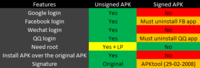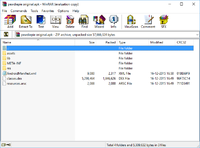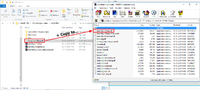Why unsigned APK, and why is it recommended for most games? With an unsigned APK, you can install the APK over the original. You can login with your Google account without signature error, and login with your Facebook account without uninstalling Facebook app.
"Unsigned" means, that you leaved the opened jacket open. You changed the APK and modified it, but you leaved the opened original Key inside, you do not sign it with the test/own signature key. Android’s security does not allow it by default. But if you root your device and disable signature via Lucky Patcher or Core Patch, you will be able to tell the device "the jacket is closed, install it". In this way you are able to update the original playstore game with a mod and will be able to login with the Google+ account. You simply lying to your device.
You can only install an unsigned APK on your rooted device because it require the signature to be disabled using Lucky Patcher or Core Patch. If your phone is not rooted, please search on Google about how to root your phone.
Let's start.
Copying original META-INF to modded APK
Note: This tutorial was written for PC. If you only have phone, you can just follow same steps using X-plore or MT Manager. Both apps can open APK as ZIP file and change files directly
Open APK using 7zip or Winrar
1. Right click on the APK file -> Open With -Z Choose Another App
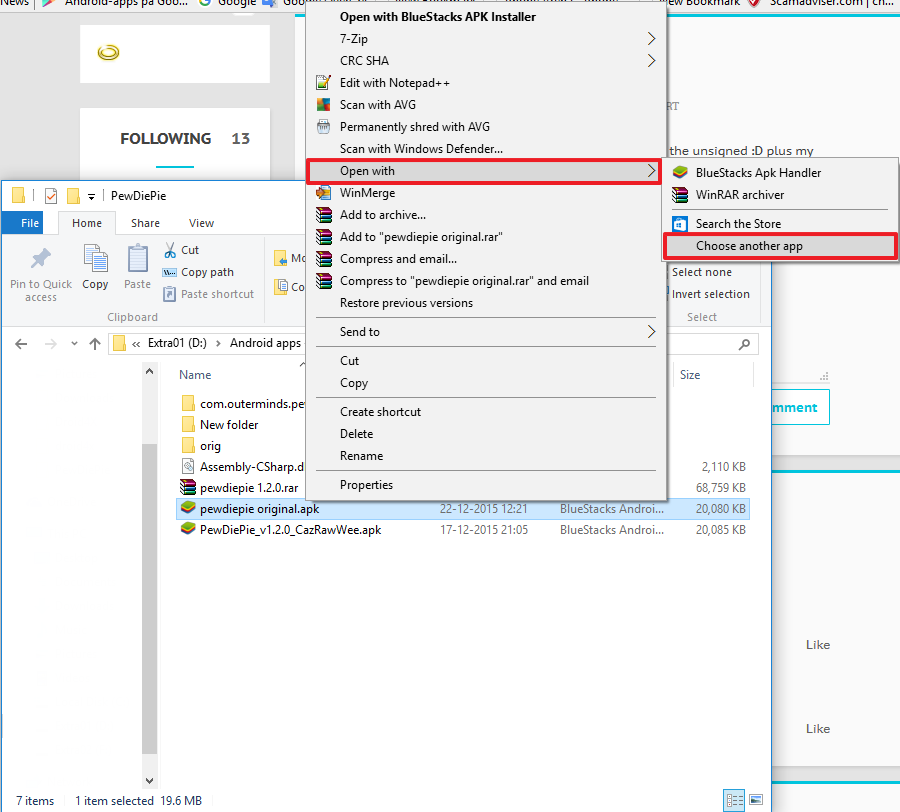
2. Click on "More apps" and tick "Always use this app to open .APK files"
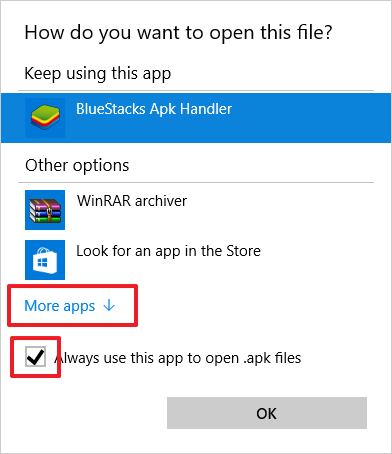
3. Click "Look for another app on this PC"
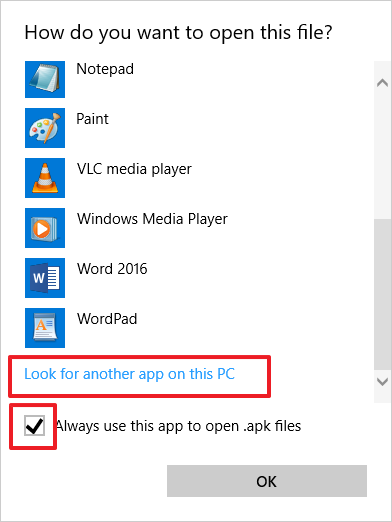
4. To go program files and select any program to open with APK. I'd recommended 7zip or Winrar
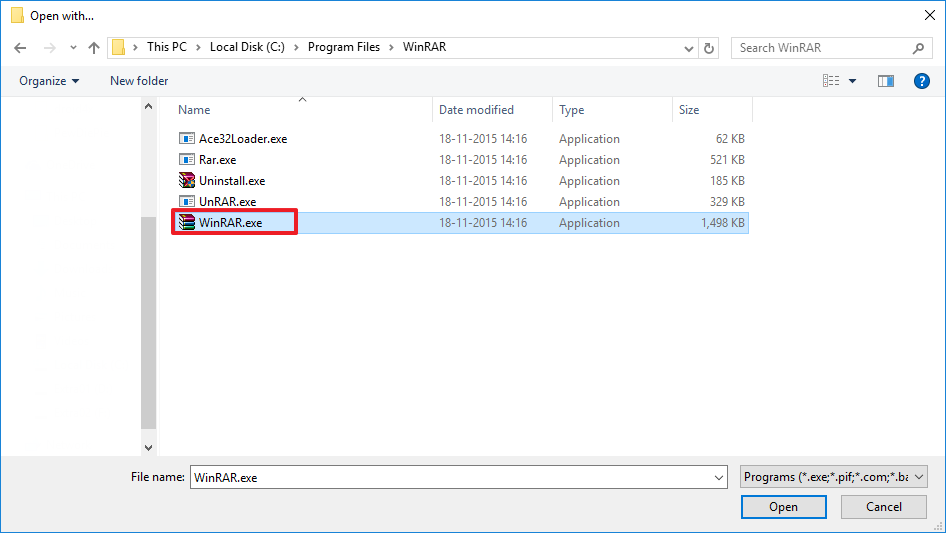
5. The program will open
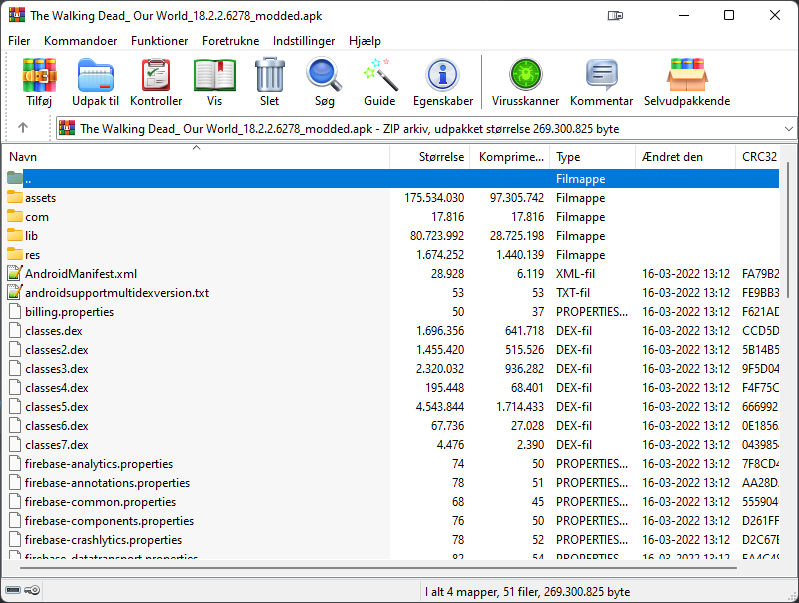
6. Copy META-INF from original APK to modded APK. If you are modding signed mod APK, make sure to delete signed META-INF before copying original META-INF
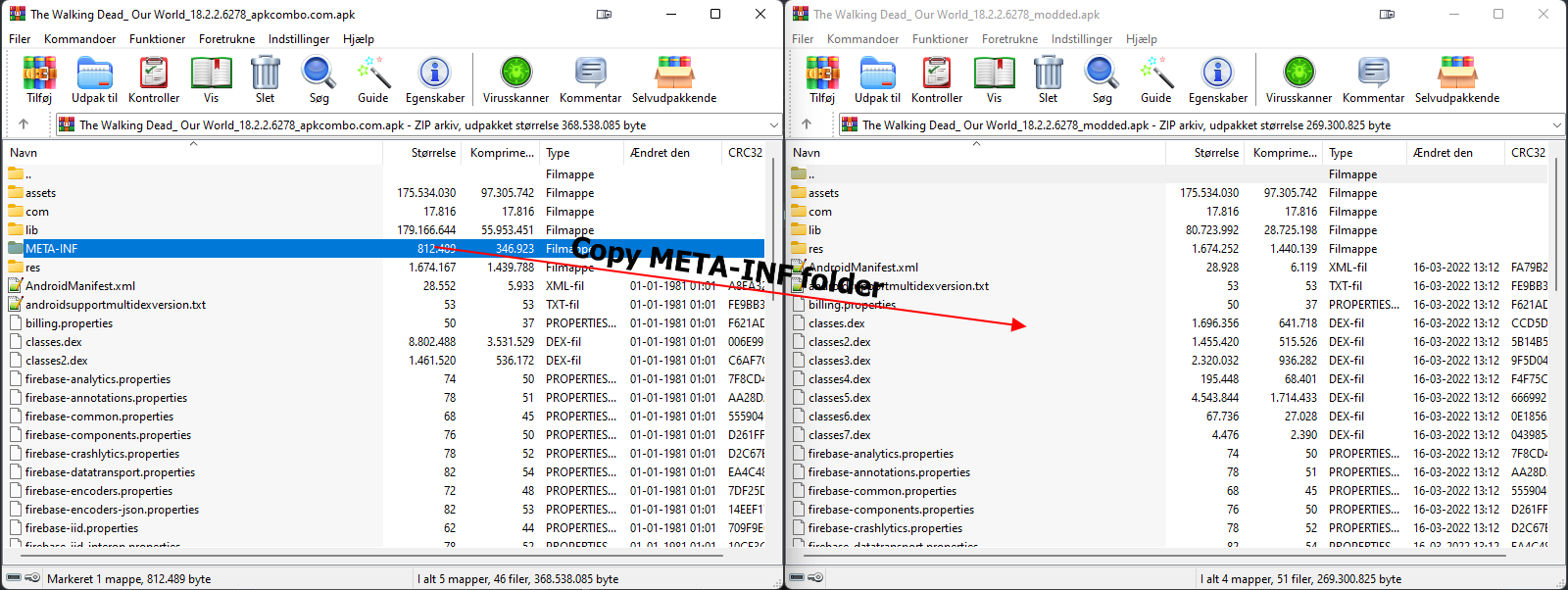
7. Enjoy
Important
By using the method described, consider to NOT add new files or remove existing files on the APK, it will break compatibility with Lucky Patcher. For example, along with your mod you need to add a file into the APK, let say in "assets/myfile.dat". It won't work and lead to failure during APK installation. Another example, if you deleted "lib/arm64-v8a" out of the APK. Again, it causing installation failure.
This is because all file structures in the APK was mapped and their info was stored in "META-INF/CERT. SF" file. The solution is you need to put all your mods along with expected APK file structures in the compiled APK, sign it (with any desired key), then pull the "META-INF/CERT.SF" from this newly signed APK to be used as replacement for the old one at your working APK. However, this trick will not work with new signature scheme for Lucky Patcher anyway because the developer refused to improve it. You can use Core Patch instead without having to do this trick, Core Patch is way better than Lucky Patcher anyway
Missing .RSA, .SF, or .MF files?
It is because APK is using signature scheme v2 and above only, don’t worry about it yet. You can obtain .RSA, .SF, or .MF from split APK/XAPK, or older APK, downloaded from Apkcombo, Apkpure Apk4fun or other sites. If Google login is not work, try copy entire contents from signed APK to original APK except META-INF
Credit:
AndnixSH
"Unsigned" means, that you leaved the opened jacket open. You changed the APK and modified it, but you leaved the opened original Key inside, you do not sign it with the test/own signature key. Android’s security does not allow it by default. But if you root your device and disable signature via Lucky Patcher or Core Patch, you will be able to tell the device "the jacket is closed, install it". In this way you are able to update the original playstore game with a mod and will be able to login with the Google+ account. You simply lying to your device.
You can only install an unsigned APK on your rooted device because it require the signature to be disabled using Lucky Patcher or Core Patch. If your phone is not rooted, please search on Google about how to root your phone.
Let's start.
Copying original META-INF to modded APK
Note: This tutorial was written for PC. If you only have phone, you can just follow same steps using X-plore or MT Manager. Both apps can open APK as ZIP file and change files directly
Open APK using 7zip or Winrar
1. Right click on the APK file -> Open With -Z Choose Another App
2. Click on "More apps" and tick "Always use this app to open .APK files"
3. Click "Look for another app on this PC"
4. To go program files and select any program to open with APK. I'd recommended 7zip or Winrar
5. The program will open
6. Copy META-INF from original APK to modded APK. If you are modding signed mod APK, make sure to delete signed META-INF before copying original META-INF
7. Enjoy
Important
By using the method described, consider to NOT add new files or remove existing files on the APK, it will break compatibility with Lucky Patcher. For example, along with your mod you need to add a file into the APK, let say in "assets/myfile.dat". It won't work and lead to failure during APK installation. Another example, if you deleted "lib/arm64-v8a" out of the APK. Again, it causing installation failure.
This is because all file structures in the APK was mapped and their info was stored in "META-INF/CERT. SF" file. The solution is you need to put all your mods along with expected APK file structures in the compiled APK, sign it (with any desired key), then pull the "META-INF/CERT.SF" from this newly signed APK to be used as replacement for the old one at your working APK. However, this trick will not work with new signature scheme for Lucky Patcher anyway because the developer refused to improve it. You can use Core Patch instead without having to do this trick, Core Patch is way better than Lucky Patcher anyway
Missing .RSA, .SF, or .MF files?
It is because APK is using signature scheme v2 and above only, don’t worry about it yet. You can obtain .RSA, .SF, or .MF from split APK/XAPK, or older APK, downloaded from Apkcombo, Apkpure Apk4fun or other sites. If Google login is not work, try copy entire contents from signed APK to original APK except META-INF
Credit:
AndnixSH
Attachments
Last edited: