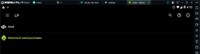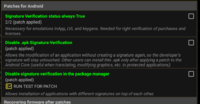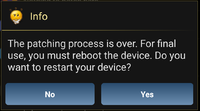Can't login with your Google+ on modded games? Really need to uninstall Facebook? NO PROBLEM. Today, I will show you how to patch signature, so you can install any UNSIGNED modded apk. This is usally for rooted devices only but non-rooted devices can use any Virtual Machine apps which can be rooted
Note: Signature patching may not work on 64-bit emulators. Use Xposed method or CorePatch instead
Requirements:
- Rooted device or emulator, or rooted Virtual Machine apps for non-rooted device
- Lucky Patcher app Lucky Patcher V8.6.3 Download Latest APK - [OFFICIAL WEBSITE]
- Busybox app (normal root) or Busybox for Android NDK (Magisk version). Busybox is not really required to patch, but it is recommended to install it to stop Lucky Patcher from warning you
Steps for normal root with SuperSU or other Superusers:
Steps for Magisk root:
Run test for patch
Click RUN TEST FOR PATCH. This test is only for 3rd patch!
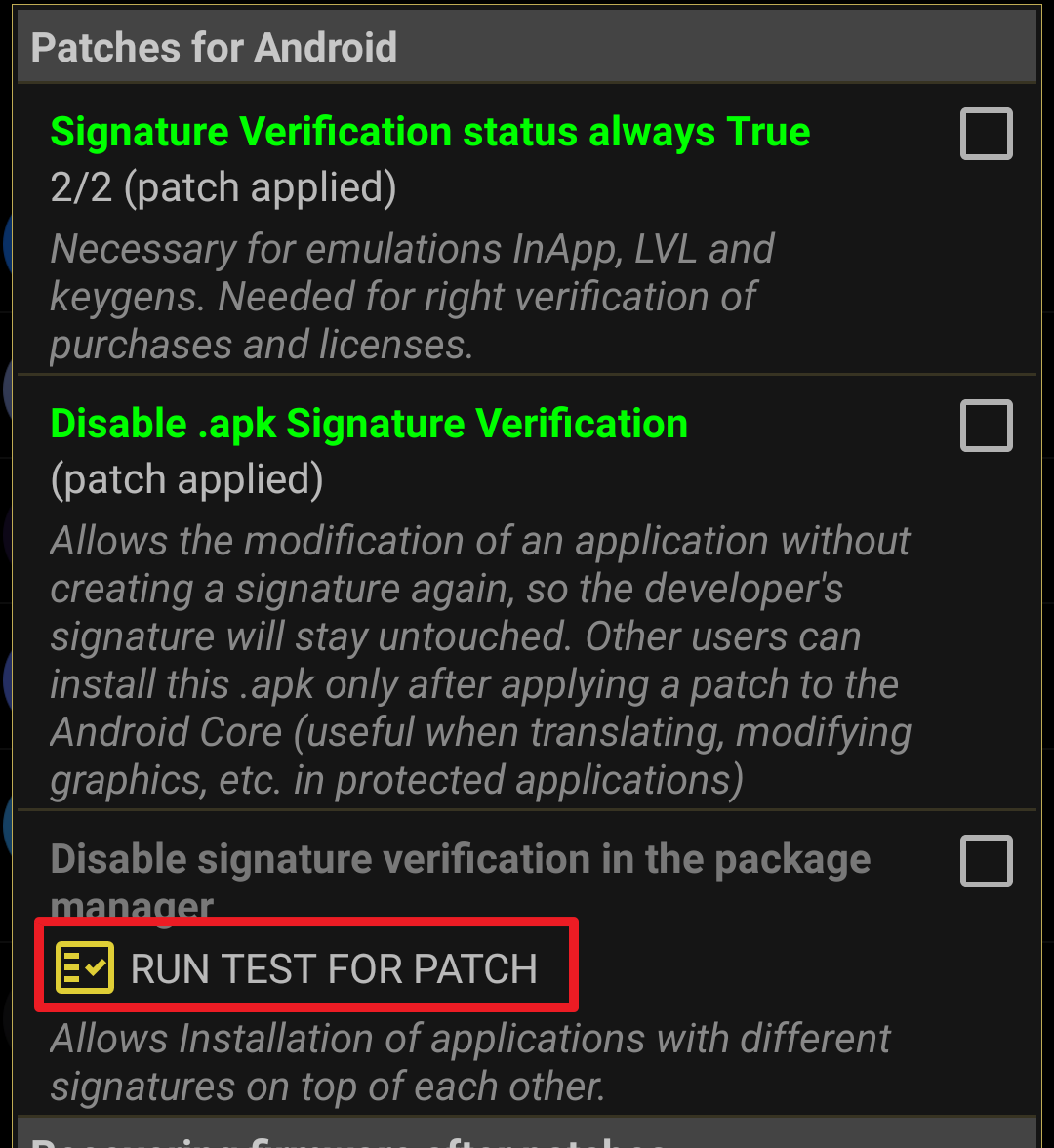
If all test successful, everything is good now
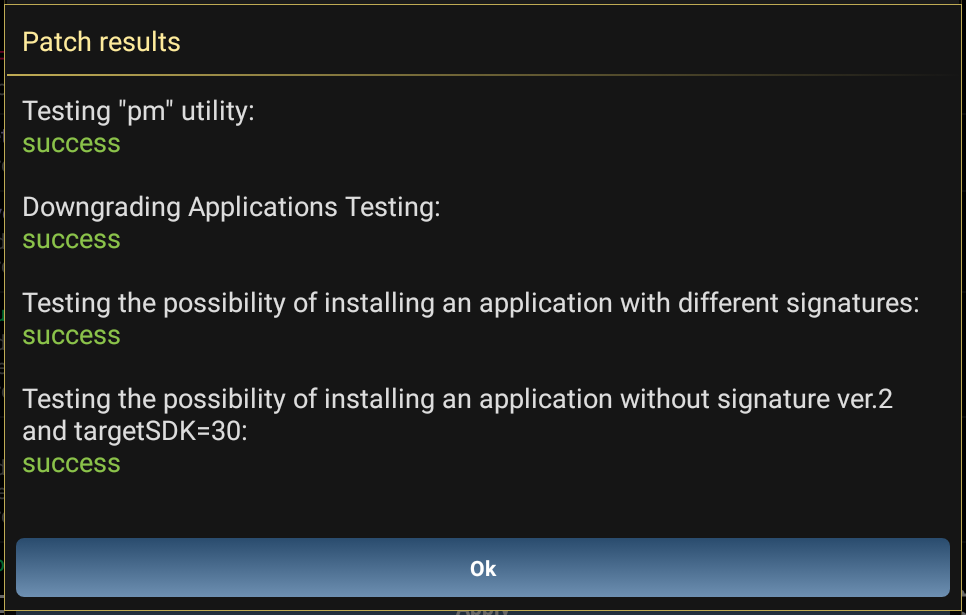
Now you can install the unsigned modded apk
Enjoy!
Warning:
Android 11 has extra security which may prevent you from logging in with Play Games even you installed unsigned APK. If this is the case, please use VM apps instead List of Android Virtual Machine apps for Android devices - Platinmods.com - Android & iOS MODs, Mobile Games & Apps
If you can't install unsigned APK, please try one of the following
Due to the fact that Lucky Patcher's signature bypass is outdated, you may not be able to install unsigned APK, instead you can try Install signed APK on top of original version without having to uninstall it. Your save data will be intact and Google login will still work until you reboot your device. Some games still logged in as Google even after it doesn't work, but don't log out because you can't login again until you install original APK
You can try CorePatch instead but requires Xposed/LSPosed
 platinmods.com
platinmods.com
Root not detected?:
If you only see 'back' and 'remove all saved purchases' like this:
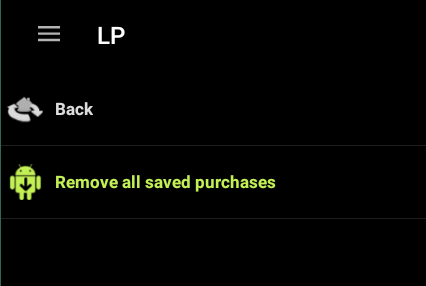
Open settings, Force set root check -> Check "Force set root mode" and restart LP
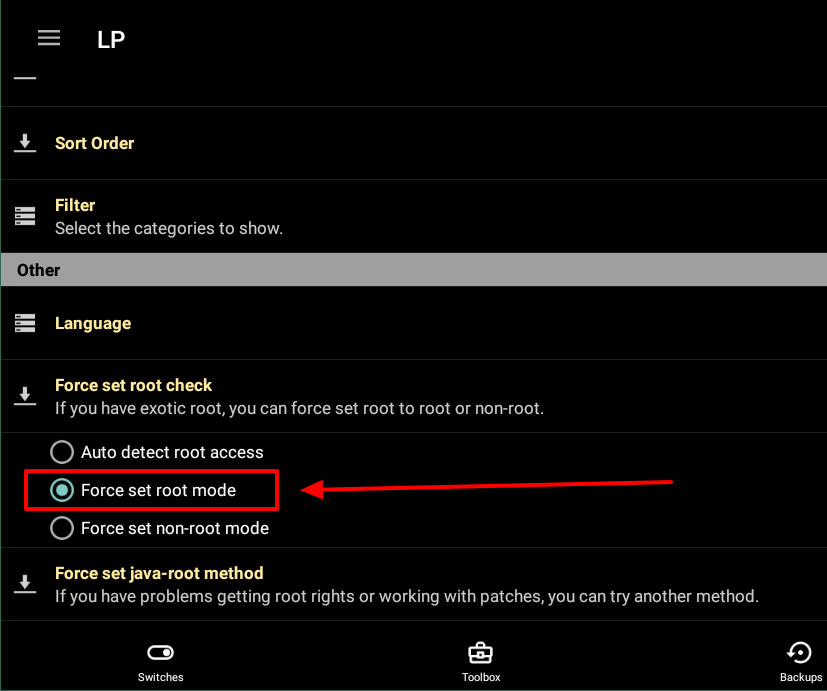
Uninstalling:
For normal root with Superuser or SuperSU: Open Toolbox -> Patch to Android. Select Remove all patches from core.jar and Apply and reboot.
Open Toolbox -> Patch to Android again. Select Remove all patches from services.jar and Apply and reboot again
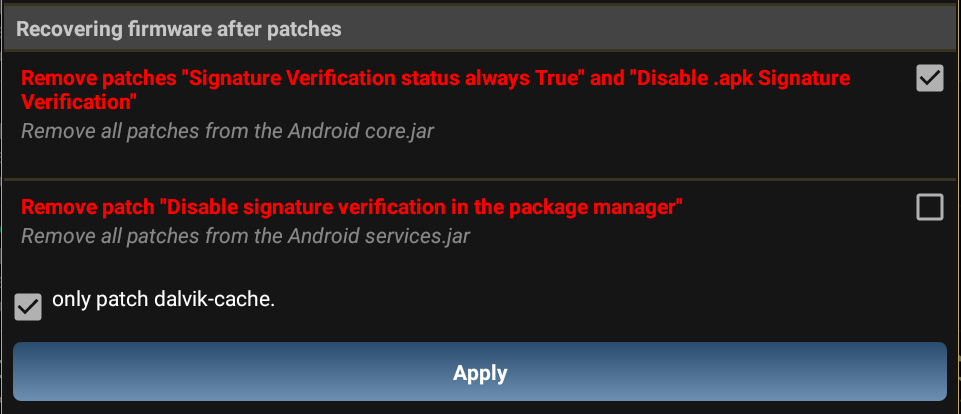
For Magisk root: Open Magisk Manager app and uninstall the module Patches to Android (Lucky Patcher Module)
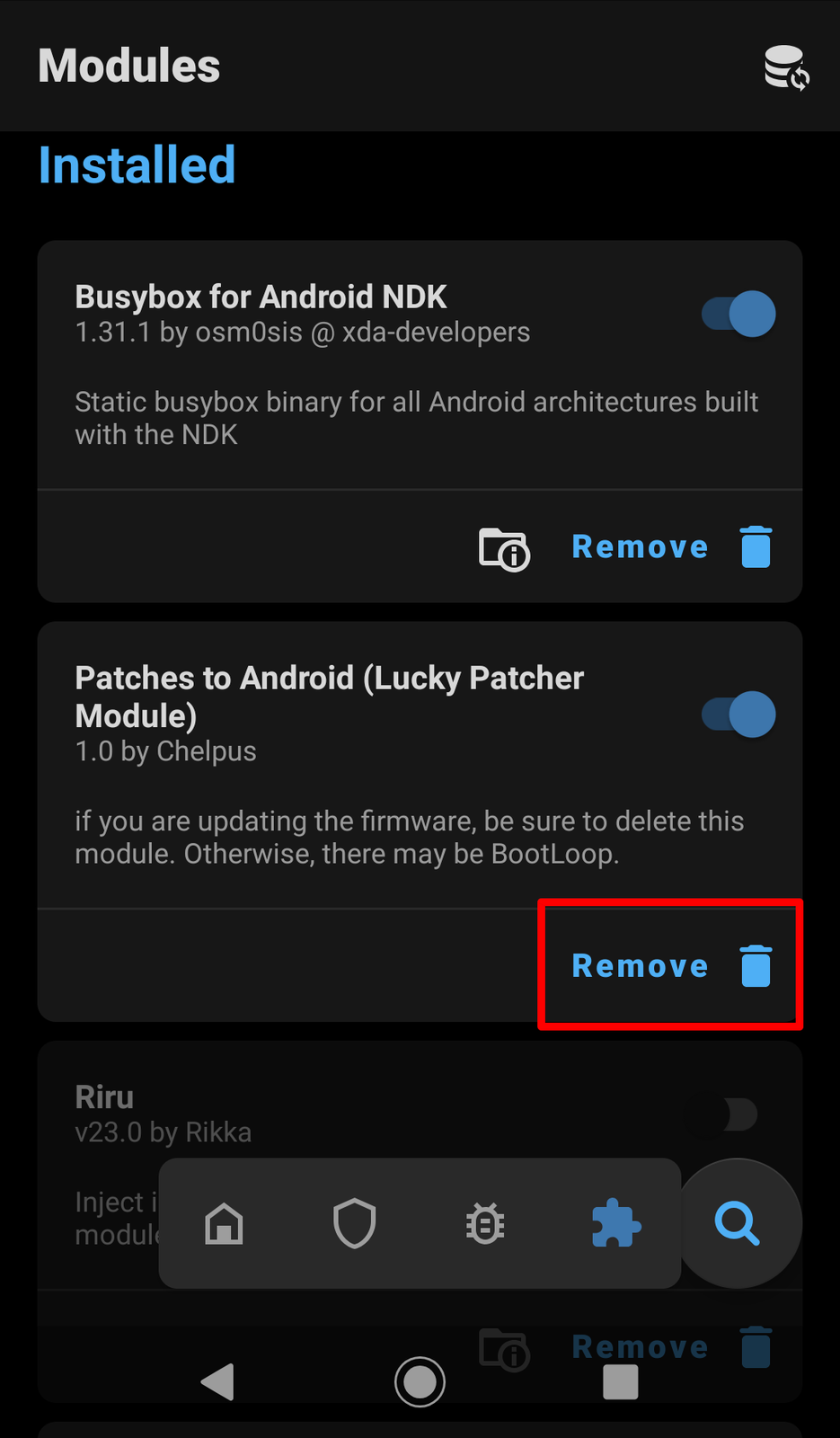
Credits:
AndnixSH (for creating this tutorial)
ChelpuS (for creating Lucky Patcher)
Note: Signature patching may not work on 64-bit emulators. Use Xposed method or CorePatch instead
Requirements:
- Rooted device or emulator, or rooted Virtual Machine apps for non-rooted device
- Lucky Patcher app Lucky Patcher V8.6.3 Download Latest APK - [OFFICIAL WEBSITE]
- Busybox app (normal root) or Busybox for Android NDK (Magisk version). Busybox is not really required to patch, but it is recommended to install it to stop Lucky Patcher from warning you
Steps for normal root with SuperSU or other Superusers:
Download Busybox app from Play Store: BusyBox - Apps on Google Play
You will be greeted with the Install BusyBox screen. Simply click Install to install busybox
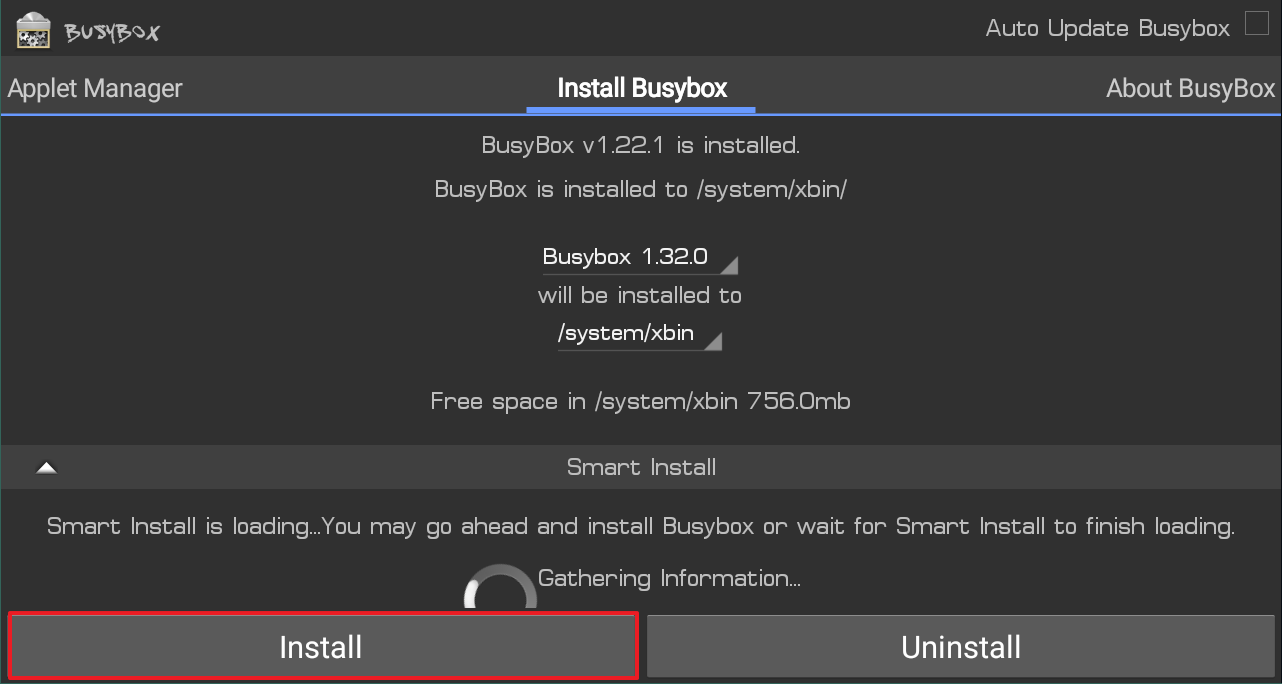
A message will show it was successful. If not, select a different installation location and try install again
Open Lucky Patcher
Click "Toolbox" at the bottom

Click Patch to Android
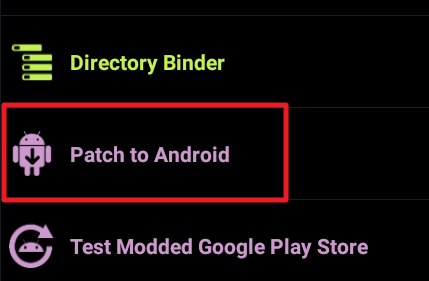
Check Signature Verification status always true and Disable .apk Signature Verfication and click Apply.
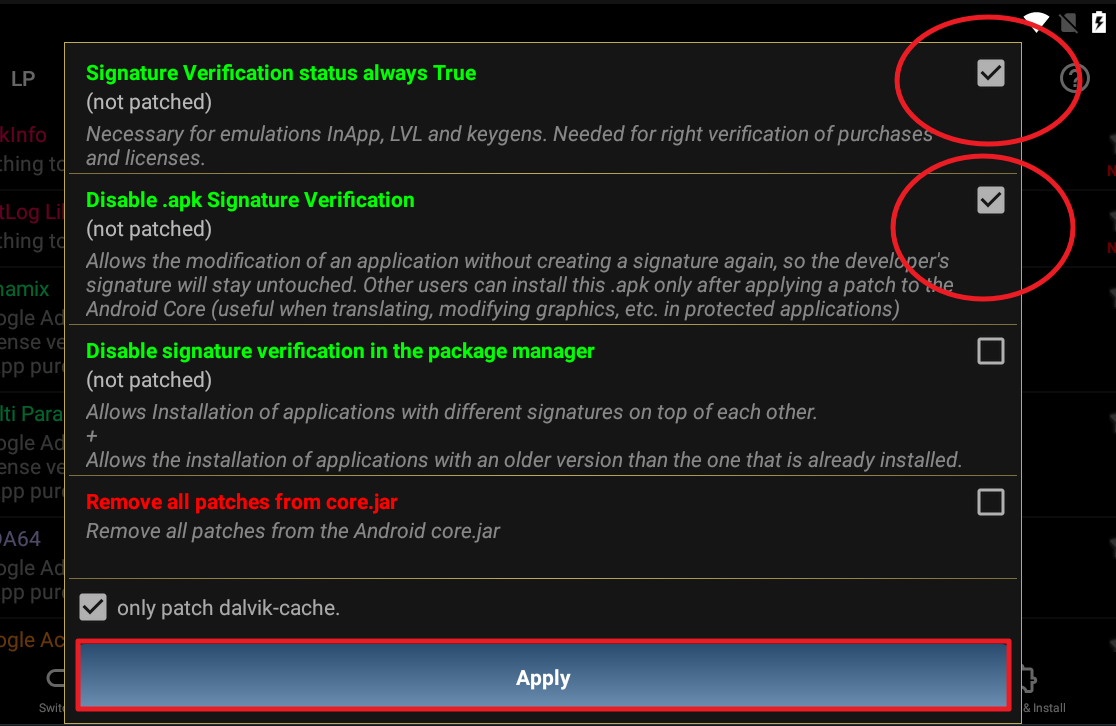
Reboot the system if asked. If it gets stuck, let it stuck for a minute and reboot
Now check if the patches are applied. Open Lucky Patcher -> Toolbox -> Patch to Android
If both are patched, that's good.
To be able to install unsigned APK or signed APK over the original, check the 3rd patch Disable signature verification in the package manager
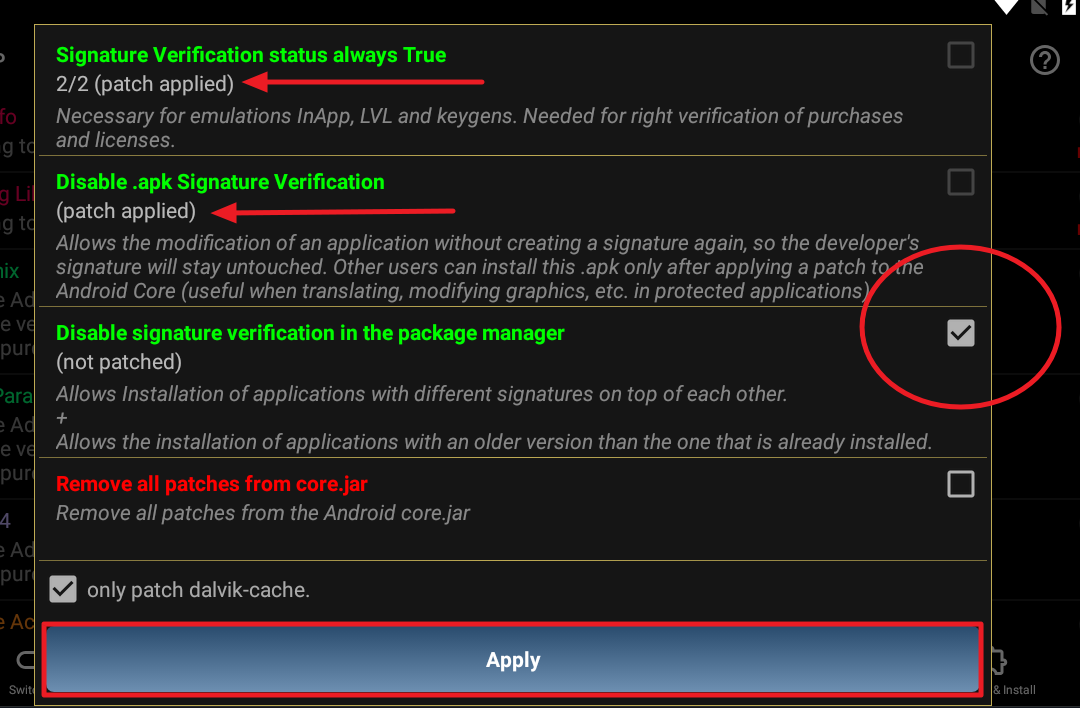
Reboot your device again to apply the patches
You will be greeted with the Install BusyBox screen. Simply click Install to install busybox
A message will show it was successful. If not, select a different installation location and try install again
Open Lucky Patcher
Click "Toolbox" at the bottom
Click Patch to Android
Check Signature Verification status always true and Disable .apk Signature Verfication and click Apply.
Reboot the system if asked. If it gets stuck, let it stuck for a minute and reboot
Now check if the patches are applied. Open Lucky Patcher -> Toolbox -> Patch to Android
If both are patched, that's good.
To be able to install unsigned APK or signed APK over the original, check the 3rd patch Disable signature verification in the package manager
Reboot your device again to apply the patches
Steps for Magisk root:
Download Busybox for Android NDK from Magisk Manager app
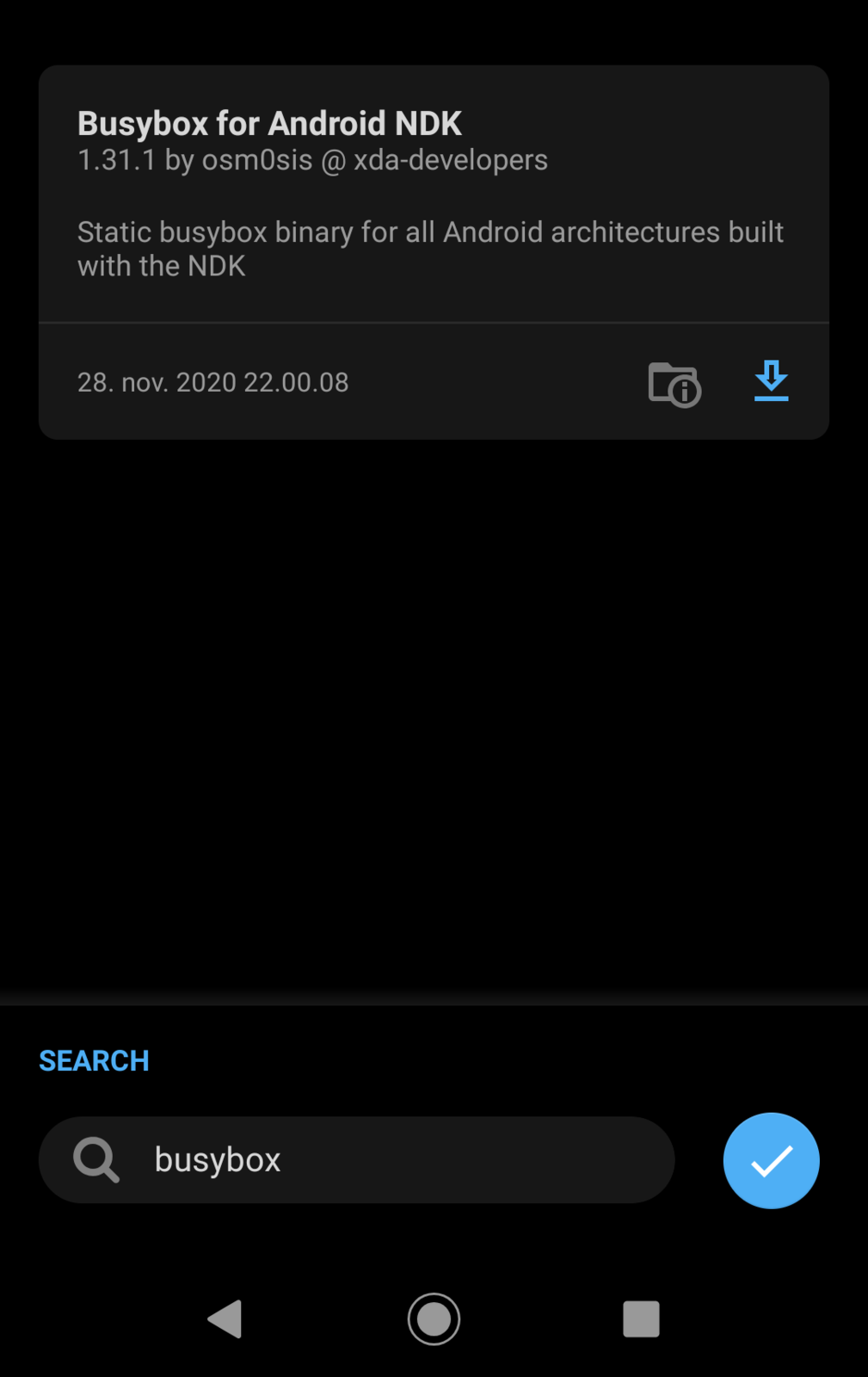
Click on the blue down arrow to install, and reboot to apply this module
Open Lucky Patcher
Click "Toolbox" at the bottom

Click Patch to Android
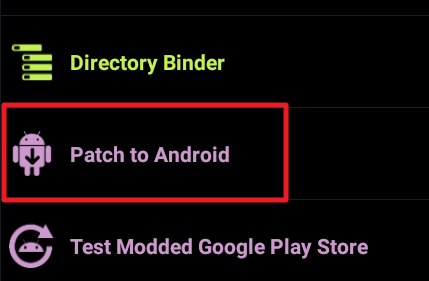
Check all 3 patches, check "Use the Magisk module to apply the patch", and click Apply. Reboot your deivce
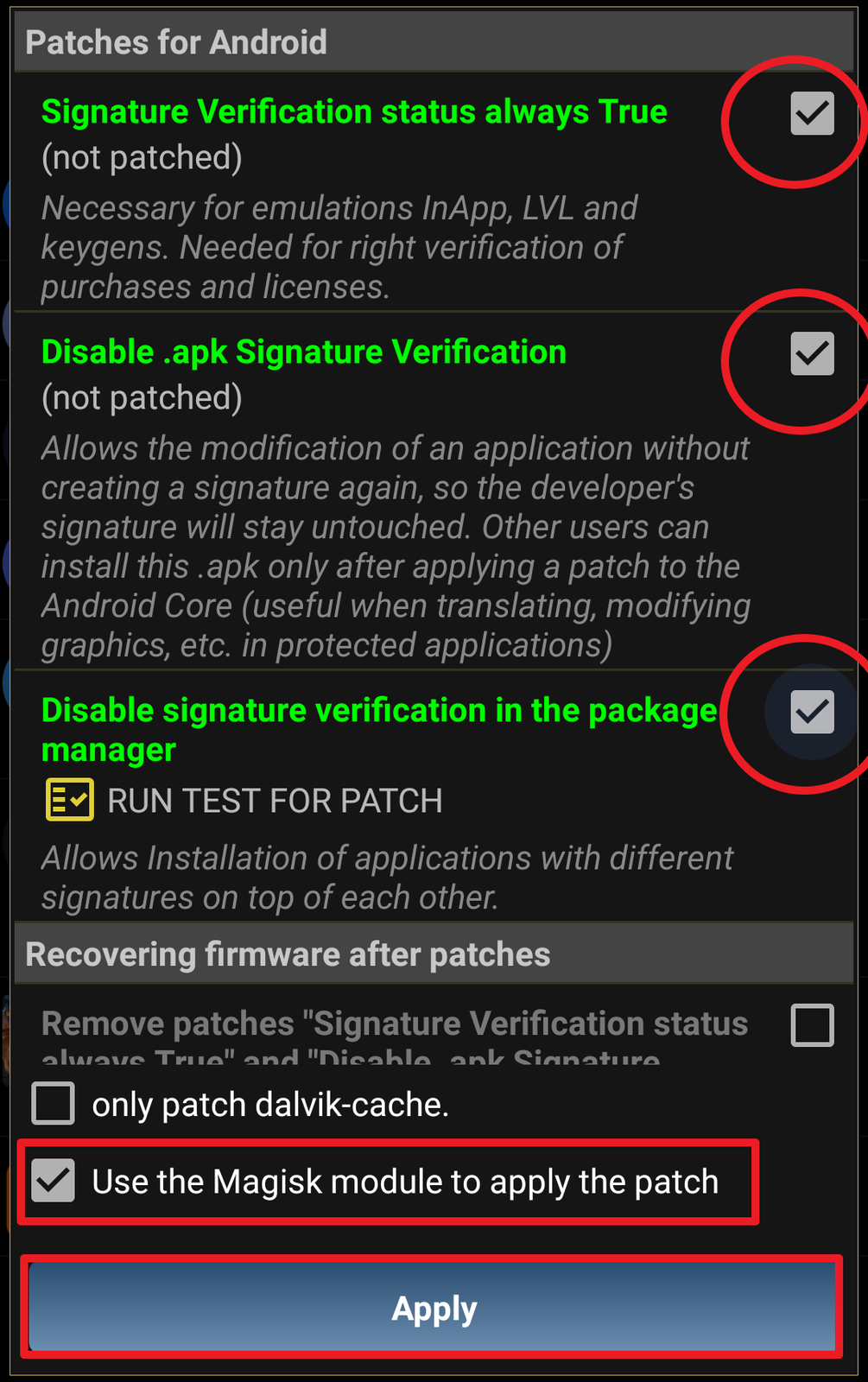
Sometimes Disable signature verification in the package manager does not mark (patch applied), that's fine
WARNING: On some new devices or those running Android 11, the 2 patches above will be greyed out, this means your device is not compatible with those patches.
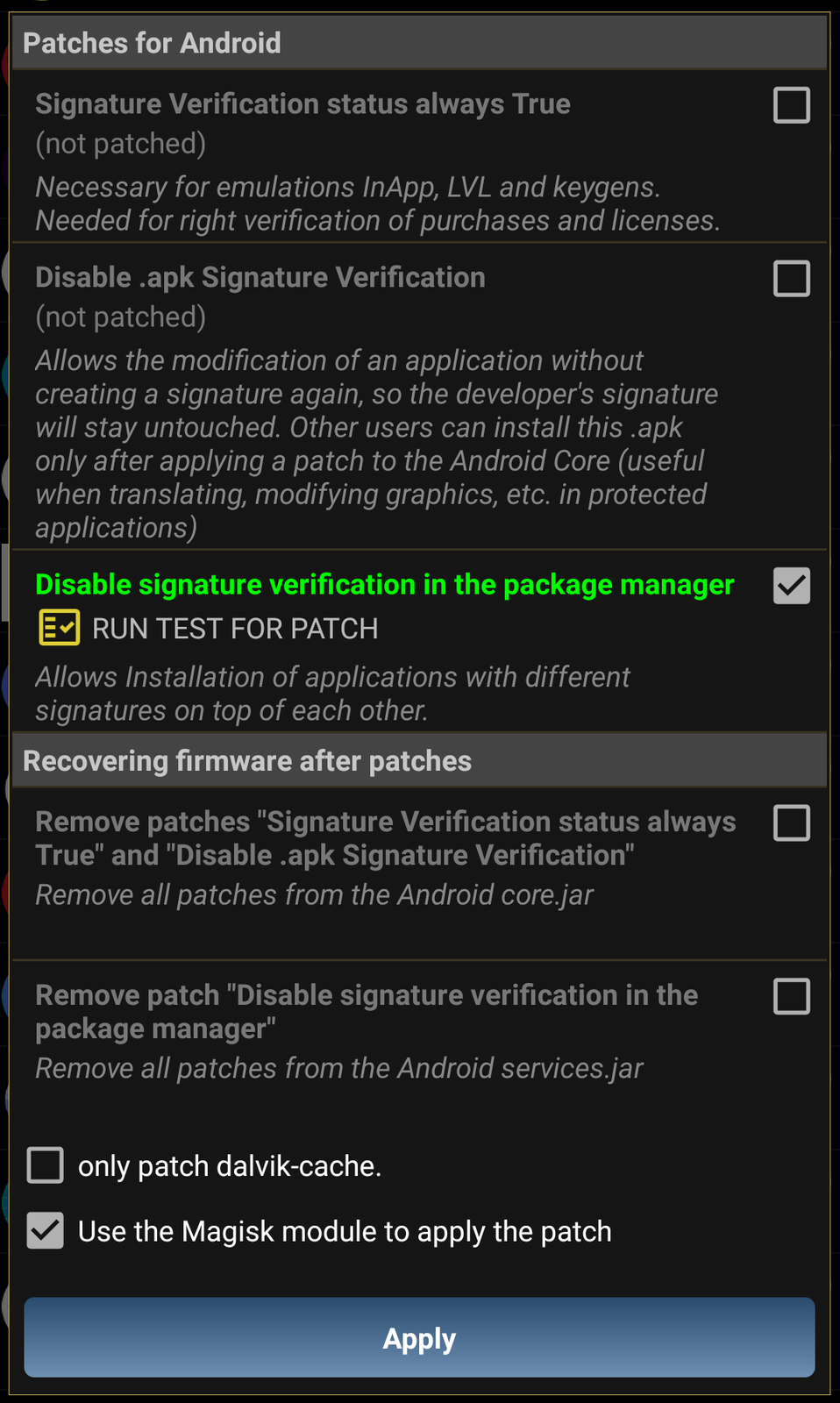
In this case, use Xposed method if you want 2 patches applied How to disable signature verification to install unsigned APK (Xposed/EdXposed method) (Lucky Patcher) - Platinmods.com - Android & iOS MODs, Mobile Games & Apps
Do not forget uninstall the patch module before updating your ROM firmware. Otherwise, there may be Bootloop
Click on the blue down arrow to install, and reboot to apply this module
Open Lucky Patcher
Click "Toolbox" at the bottom
Click Patch to Android
Check all 3 patches, check "Use the Magisk module to apply the patch", and click Apply. Reboot your deivce
Sometimes Disable signature verification in the package manager does not mark (patch applied), that's fine
WARNING: On some new devices or those running Android 11, the 2 patches above will be greyed out, this means your device is not compatible with those patches.
In this case, use Xposed method if you want 2 patches applied How to disable signature verification to install unsigned APK (Xposed/EdXposed method) (Lucky Patcher) - Platinmods.com - Android & iOS MODs, Mobile Games & Apps
Do not forget uninstall the patch module before updating your ROM firmware. Otherwise, there may be Bootloop
Run test for patch
Click RUN TEST FOR PATCH. This test is only for 3rd patch!
If all test successful, everything is good now
Now you can install the unsigned modded apk
Enjoy!
Warning:
Android 11 has extra security which may prevent you from logging in with Play Games even you installed unsigned APK. If this is the case, please use VM apps instead List of Android Virtual Machine apps for Android devices - Platinmods.com - Android & iOS MODs, Mobile Games & Apps
If you can't install unsigned APK, please try one of the following
Due to the fact that Lucky Patcher's signature bypass is outdated, you may not be able to install unsigned APK, instead you can try Install signed APK on top of original version without having to uninstall it. Your save data will be intact and Google login will still work until you reboot your device. Some games still logged in as Google even after it doesn't work, but don't log out because you can't login again until you install original APK
You can try CorePatch instead but requires Xposed/LSPosed
How to install unsigned APK using Core Patch module (Root & Xposed required)
Core Patch is a module for Xposed Framework to disable signature verification, directly modify the APK, and downgrade the App. What is difference between Core Patch and Lucky Patcher: - Lucky Patcher does not need Xposed, it's patching the system files directly. It does have Xposed way though...
Root not detected?:
If you only see 'back' and 'remove all saved purchases' like this:
Open settings, Force set root check -> Check "Force set root mode" and restart LP
Uninstalling:
For normal root with Superuser or SuperSU: Open Toolbox -> Patch to Android. Select Remove all patches from core.jar and Apply and reboot.
Open Toolbox -> Patch to Android again. Select Remove all patches from services.jar and Apply and reboot again
For Magisk root: Open Magisk Manager app and uninstall the module Patches to Android (Lucky Patcher Module)
Credits:
AndnixSH (for creating this tutorial)
ChelpuS (for creating Lucky Patcher)
Attachments
Last edited: